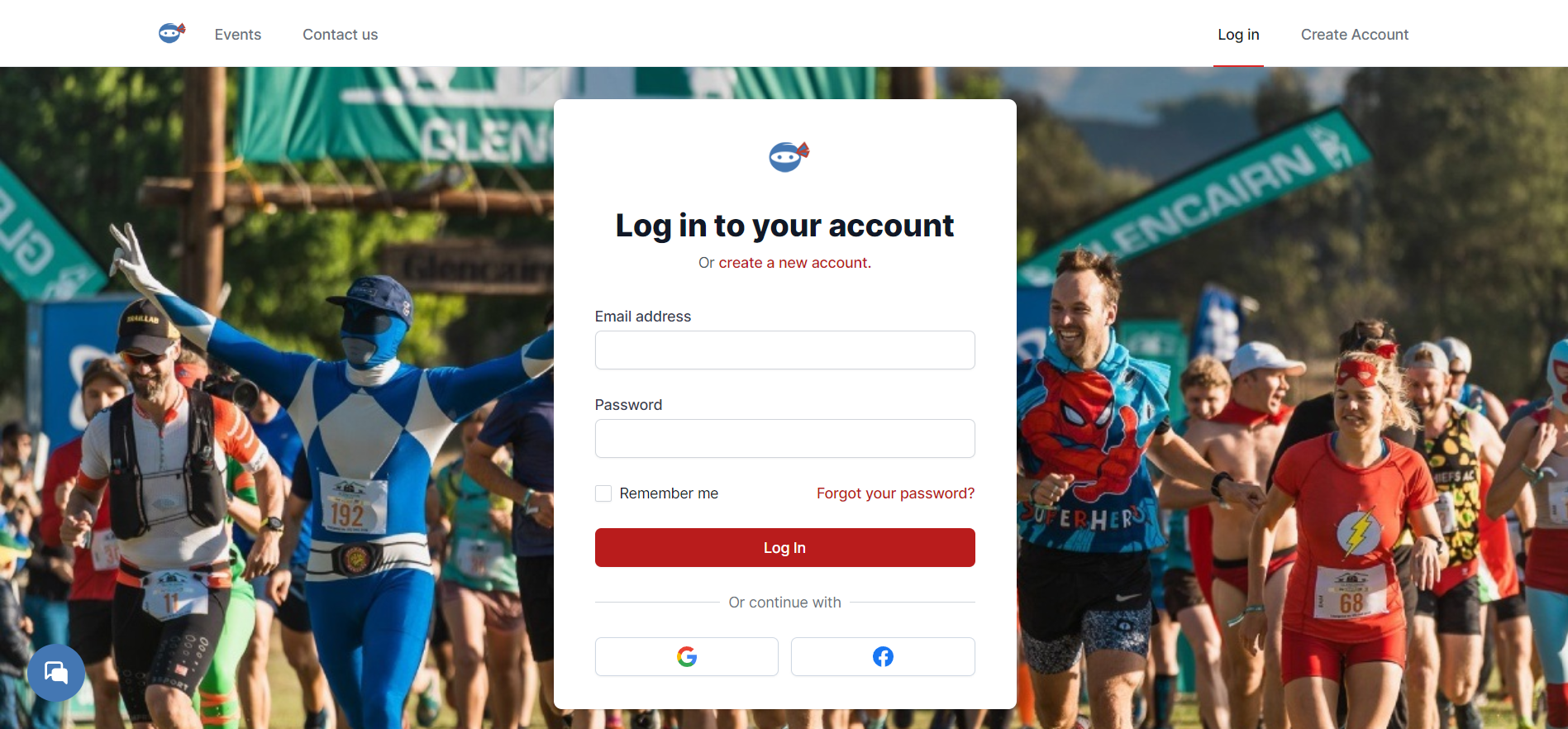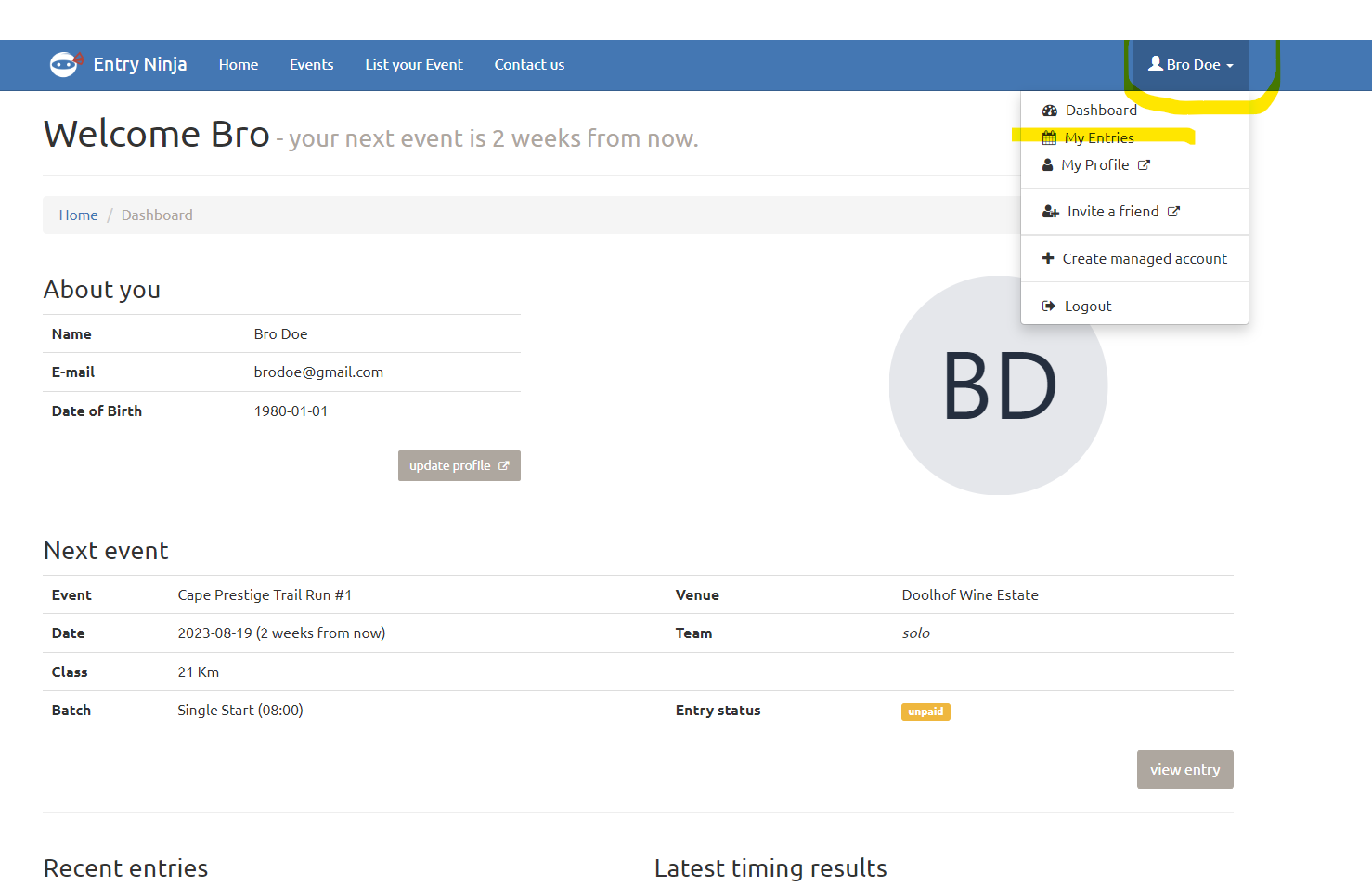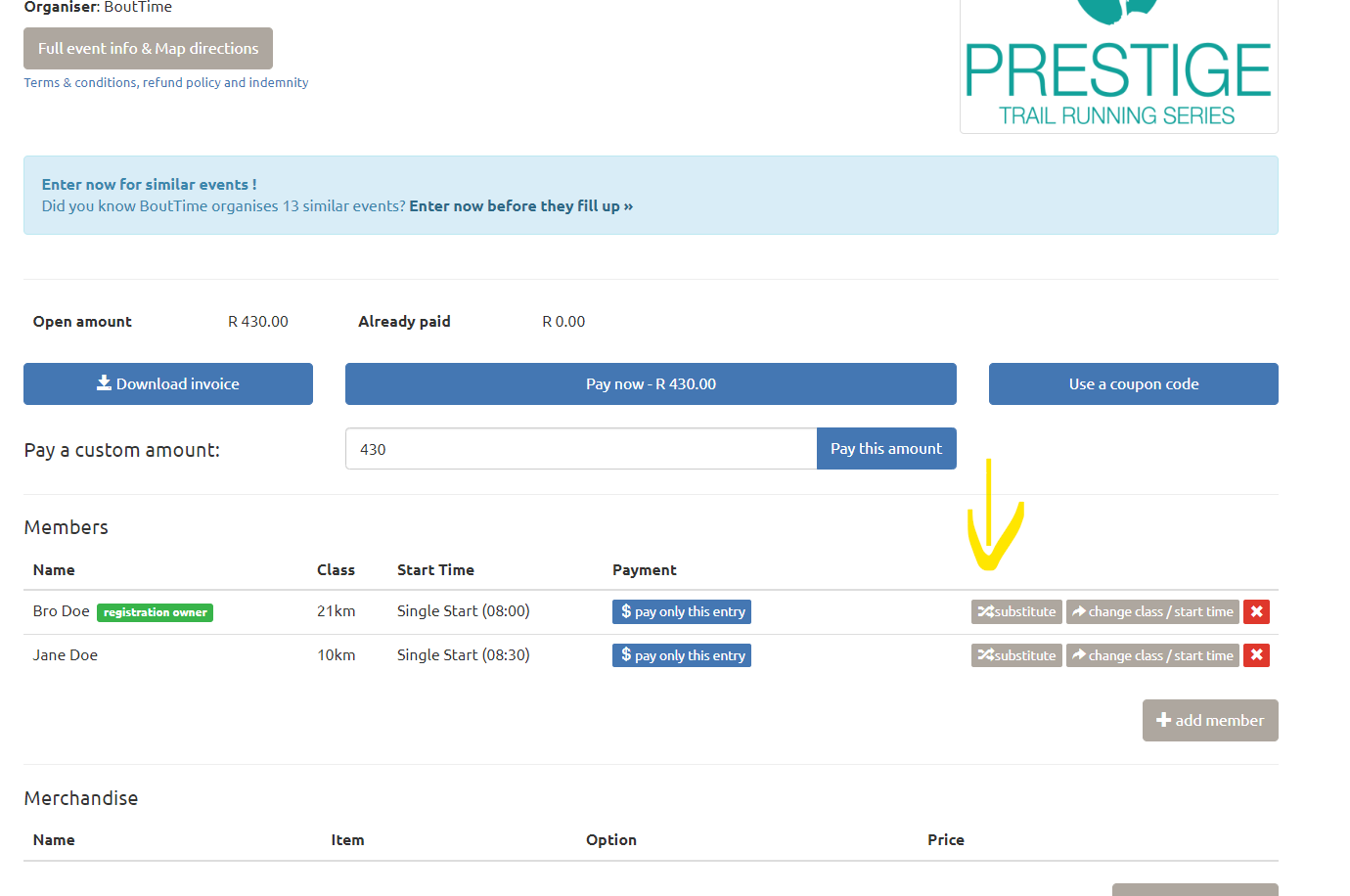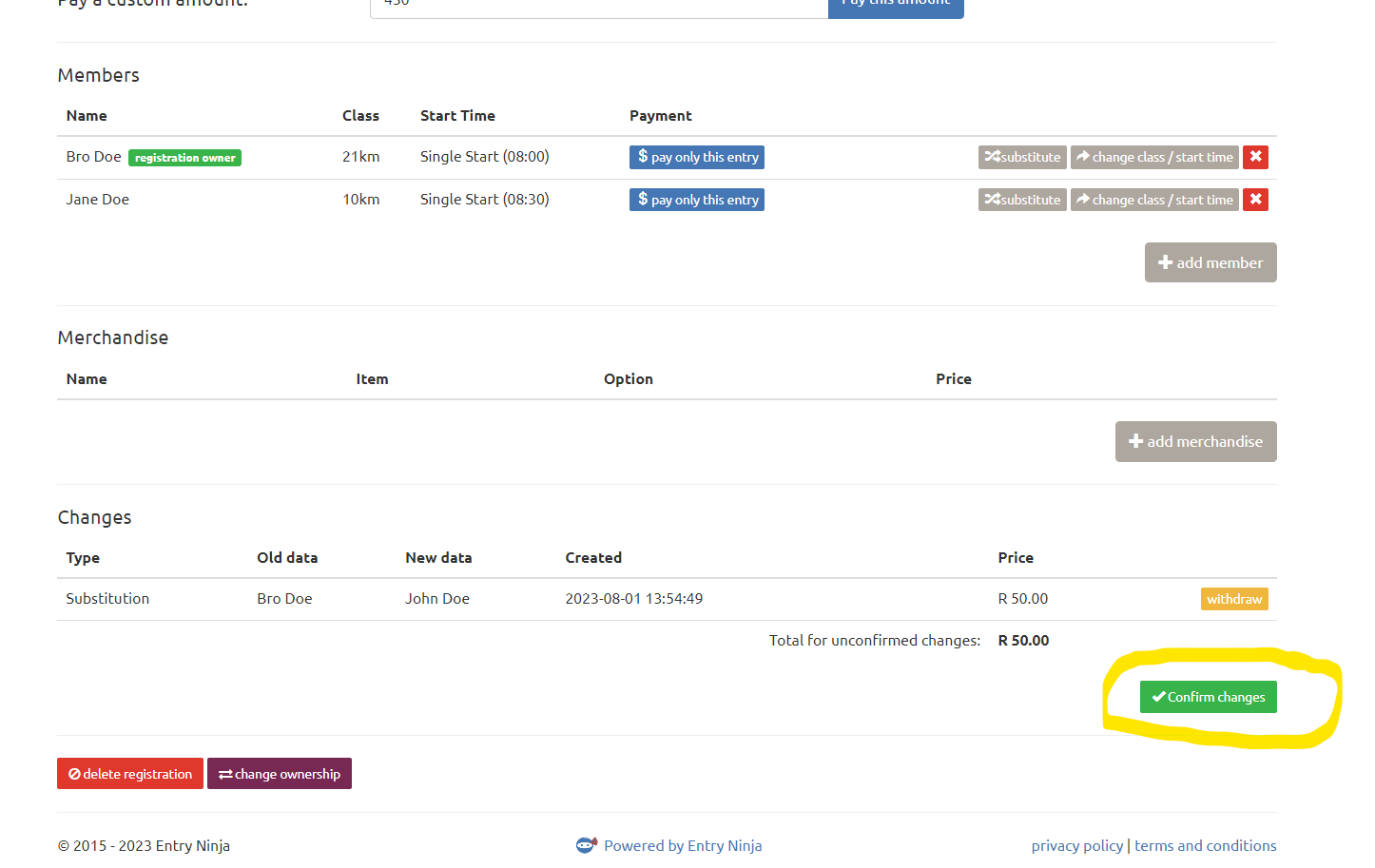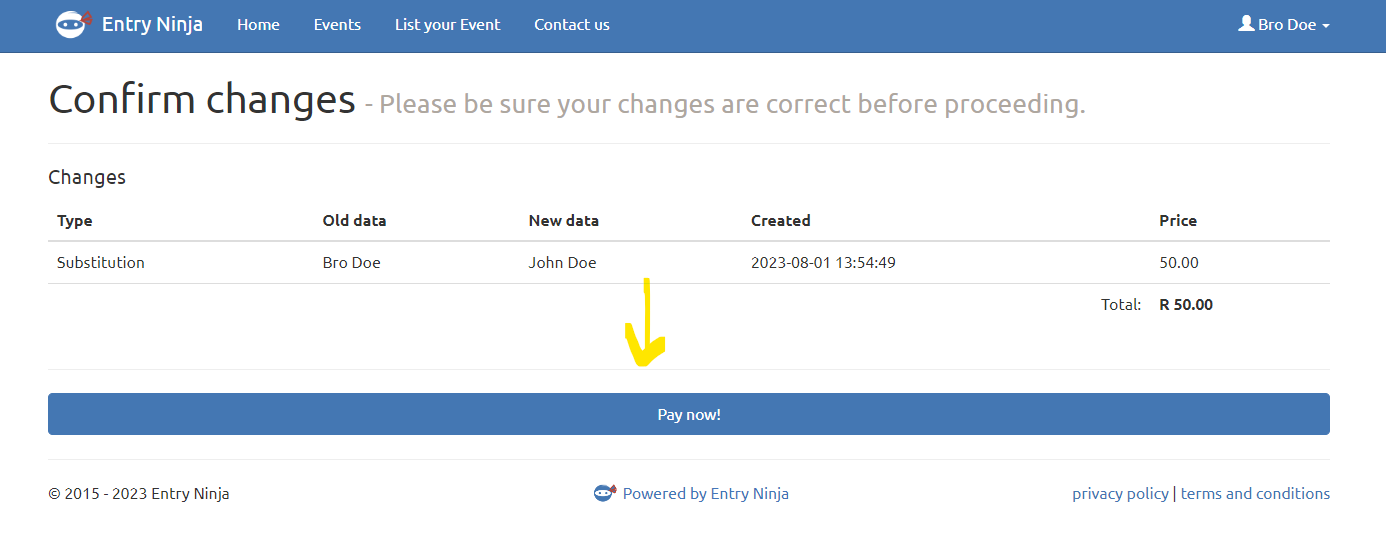This video will provide you with a visual walkthrough of the process, making it easier for you to understand how to do a substitution. If you prefer following along with visual instructions, this video will be a valuable resource in ensuring a smooth entry process."
To make a substitution for your entry on Entry Ninja, follow these steps:
1. Log in to Your Account:
- Visit Entry Ninja's website and log in using your email and password. Alternatively, you can log in using your Facebook or Google account.
2. Access "My Entries":
- Once logged in, click on your name, located at the top right corner of the screen.
3. Select "My Entries":
- From the dropdown menu, choose "My Entries" to view a list of all your submitted entries.
4. View Entry Details:
- Find the specific entry for which you want to make a substitution and click on the "Detail" or "View Details" option associated with that entry.
5. Access the "Substitute Member" Page:
- Within the entry's details, locate the "Members" table.
- On the right side of the table, you will see a "Substitute" button; click on it.
6. Enter Substitute Member's Email:
- The "Substitute Member" page will open, prompting you to enter the email address of the person who will receive the entry in your place.
7. Save the Substitution:
- After entering the substitute member's email, click "Save."
8. Review Substitution:
- You will be redirected back to your registration overview page.
- Note the message at the top of your screen: "Substitution added to change list. Please click 'Confirm changes' in your changes overview."
9. Access the "Changes Overview":
- Click on the "Changes Overview" link or scroll to the bottom of the page, where you will find the "Confirm Changes" button.
10. Confirm the Substitution:
- Before clicking "Confirm Changes," review the information to ensure it is correct.
- If the information is accurate, click "Confirm Changes."
- If there is any issue with the information, you can withdraw the substitution.
11. Proceed to Payment:
- After confirming the substitution, you will be redirected to the payment page, where you can pay the substitution fee.
12. Contact Support for Assistance:
- If you have any questions or encounter any difficulties, you can reach out to Entry Ninja's support team via email at support@entryninja.com or use the live chat option to talk to one of their support representatives.