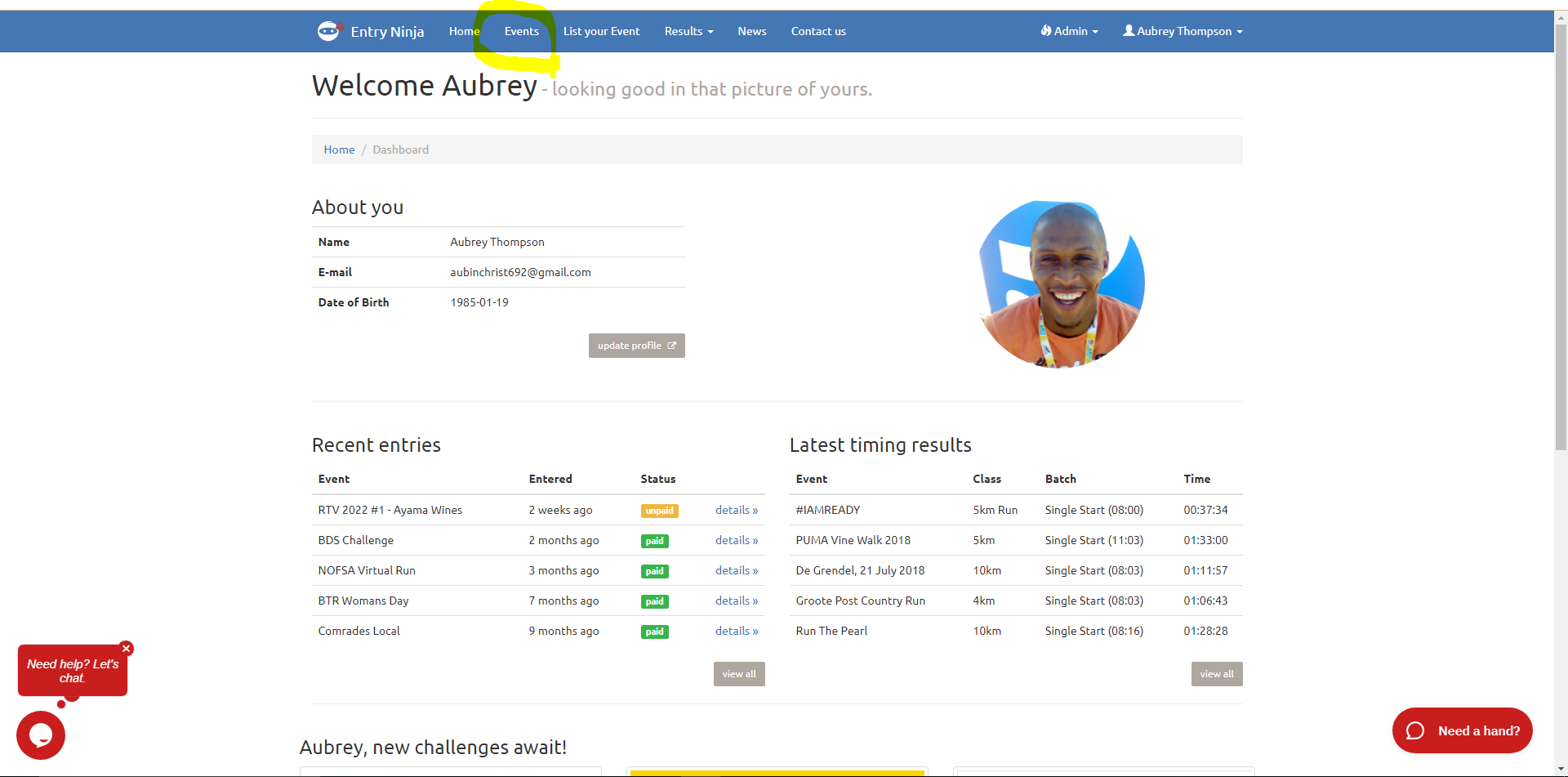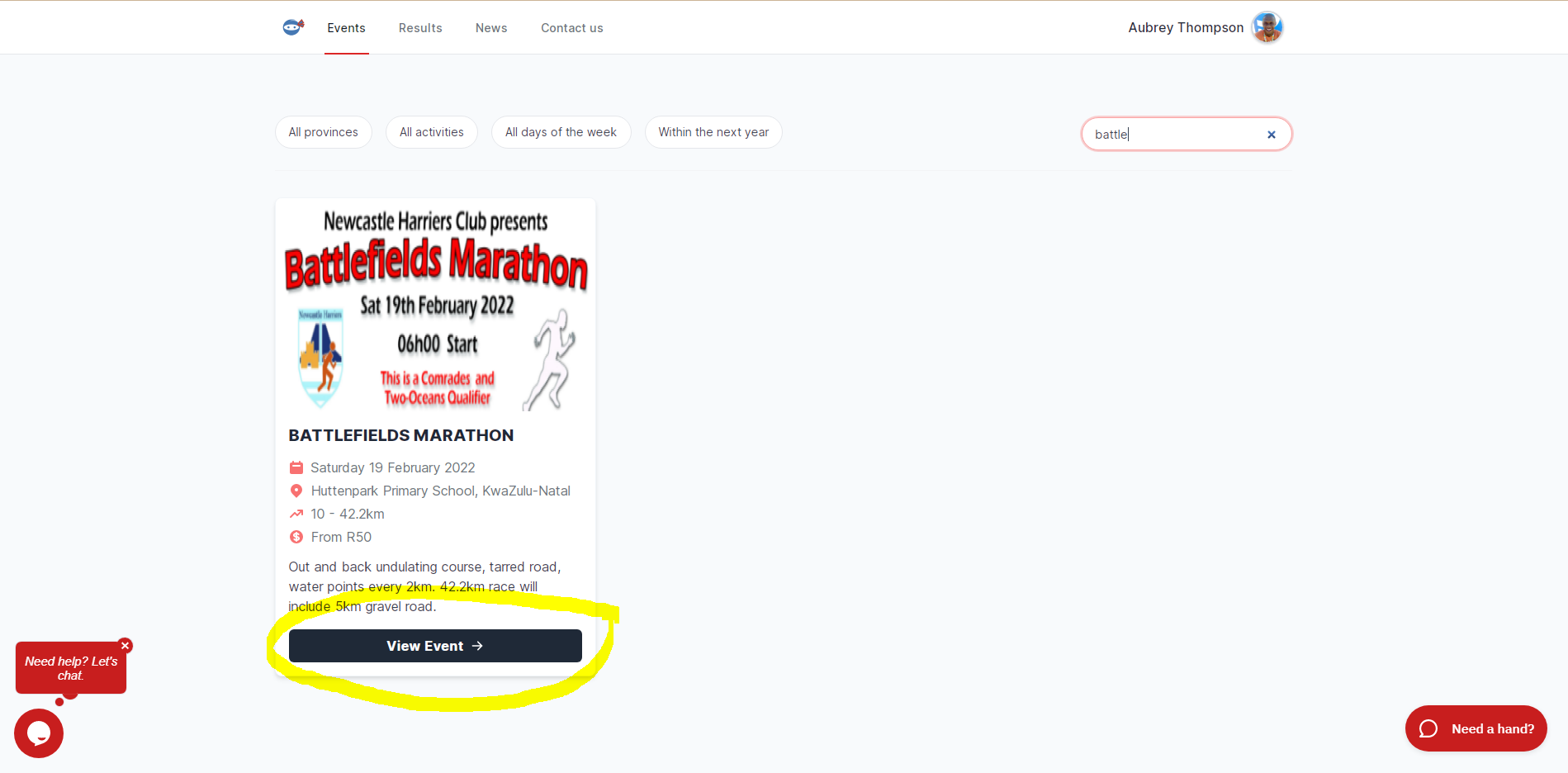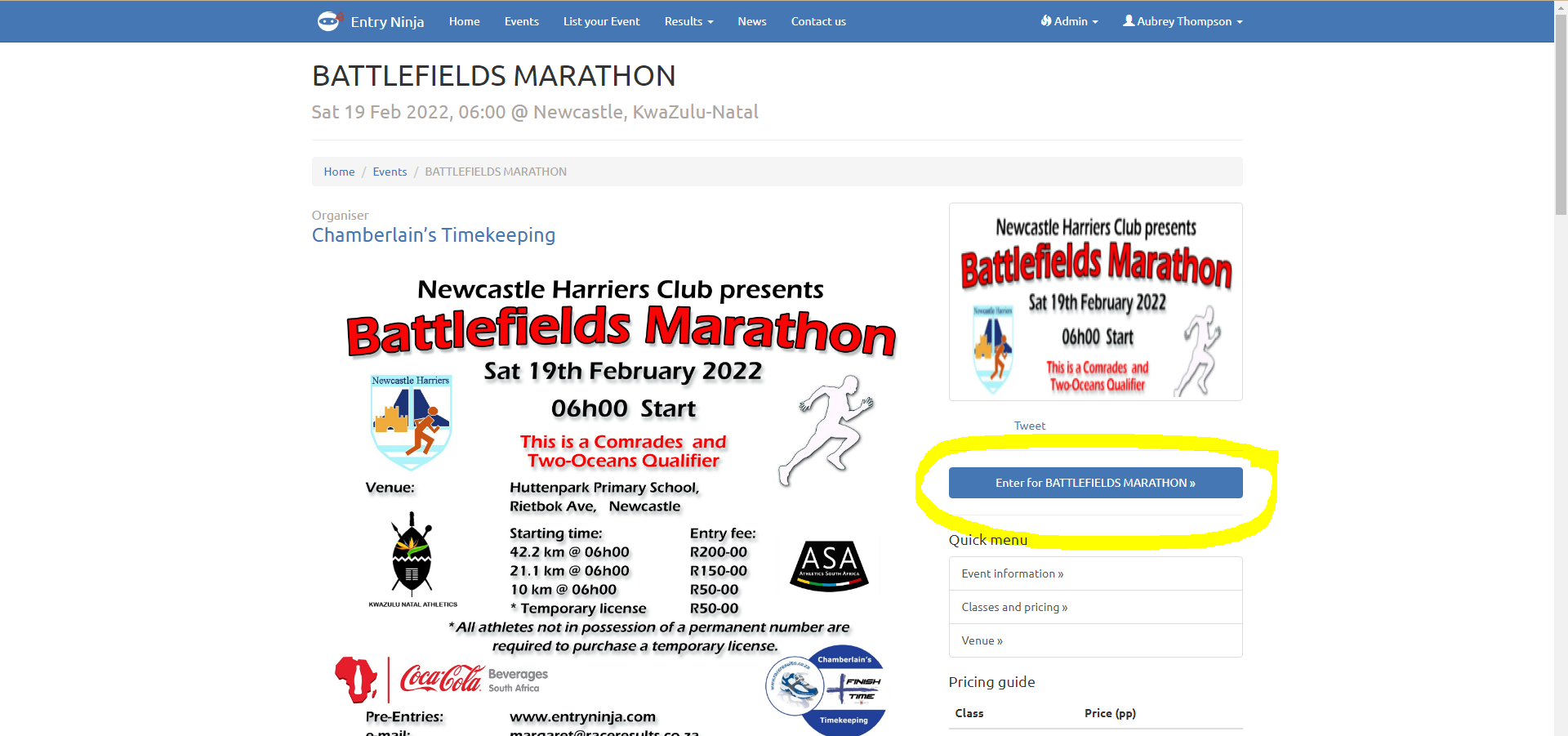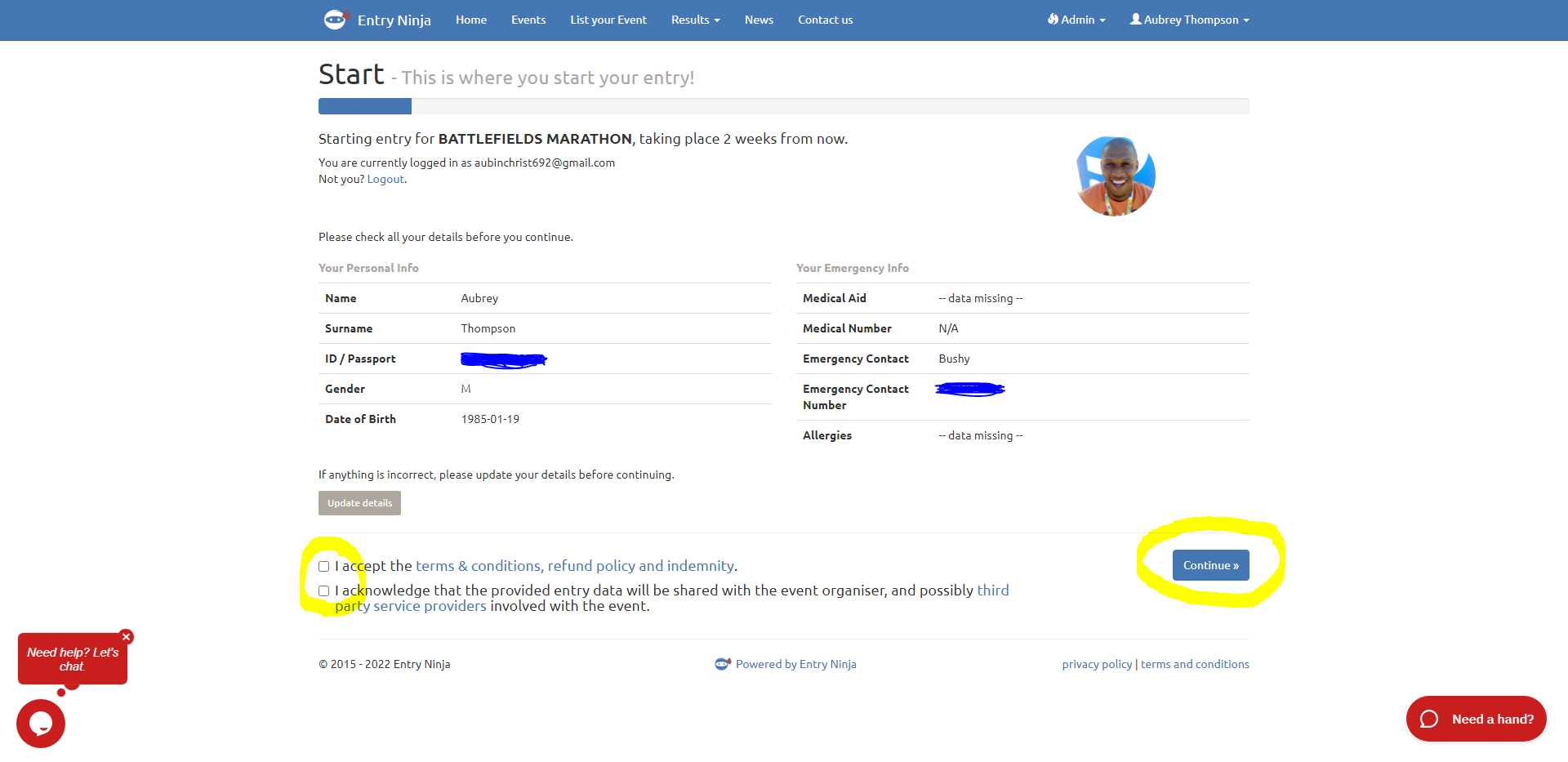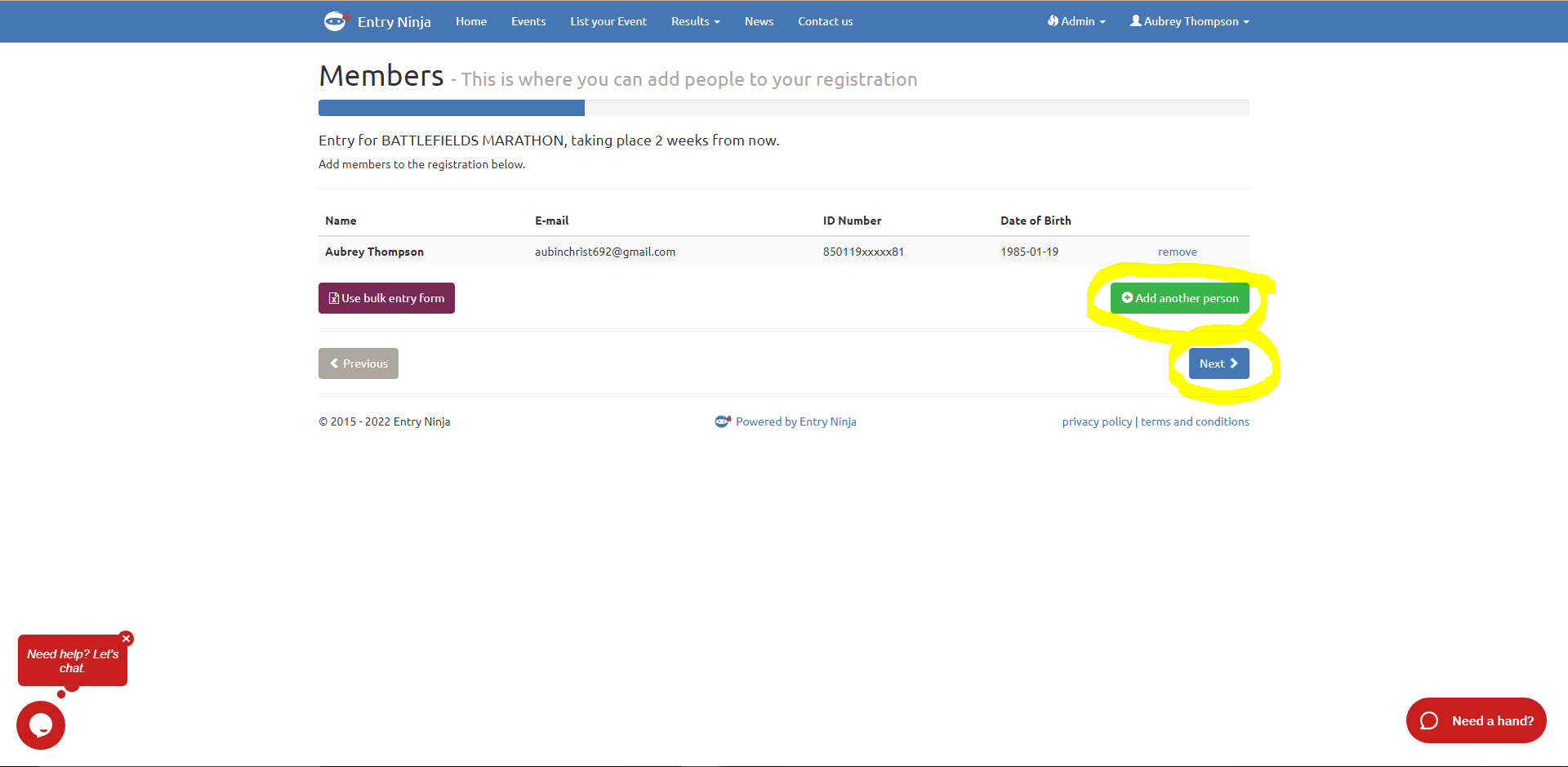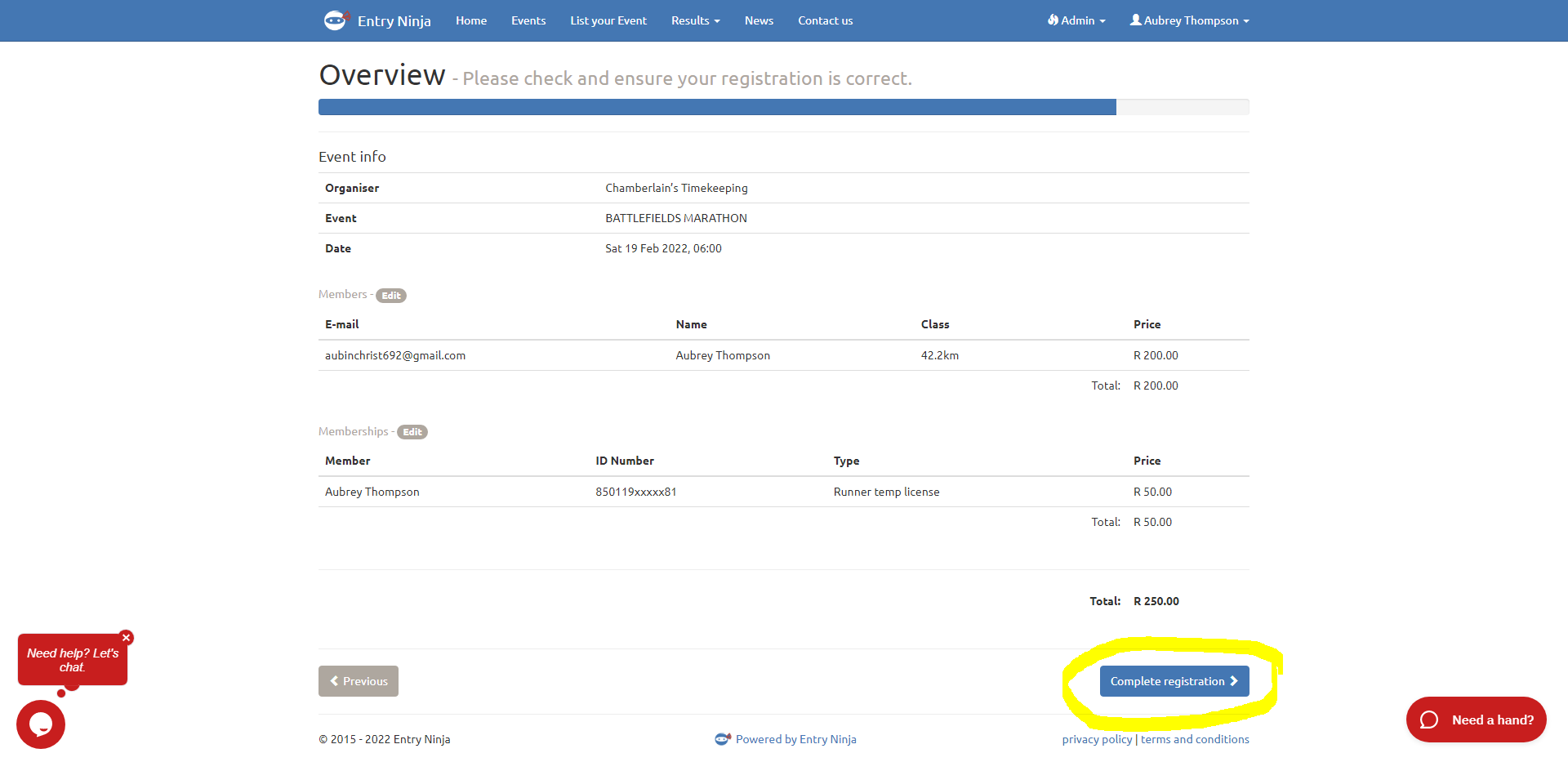This video will provide you with a visual walkthrough of the process, making it easier for you to understand "How do I enter for an event". If you prefer following along with visual instructions, this video will be a valuable resource in ensuring a smooth entry process.
The first step would be to make sure you logged into your Entry Ninja profile.
Using your email address and password log in to your Entry Ninja profile, if you do not have an existing profile use the "create a new account" option to create an account:
Once your logged into your profile, you will be directed to your Dashboard where you will need to click on the "Events" option.
Once your on the "Events" page use the search bar to search for the event you would like to enter for and once you found the event click the "View Event" option.
You will then be directed to the Landing page of the event, where you will need to click on the "Enter for..." option
Once you clicked on the "Enter for..." option you will be taken to the "Start" page where you will be required to "accept the terms and conditions" before you "Continue".
Once you clicked "Continue" you will be directed to the "Members" page where you will have the option to add additional members to your registration using the "add another person" option.
If you are happy with what is on the "Members" page you may click "Next" and follow the process until you are on the "Overview" page where you will need to click the "Complete registration" button to save your entry. (Note that your entry will only be saved once you have reached the Overview page and clicked on the "complete registration" button)