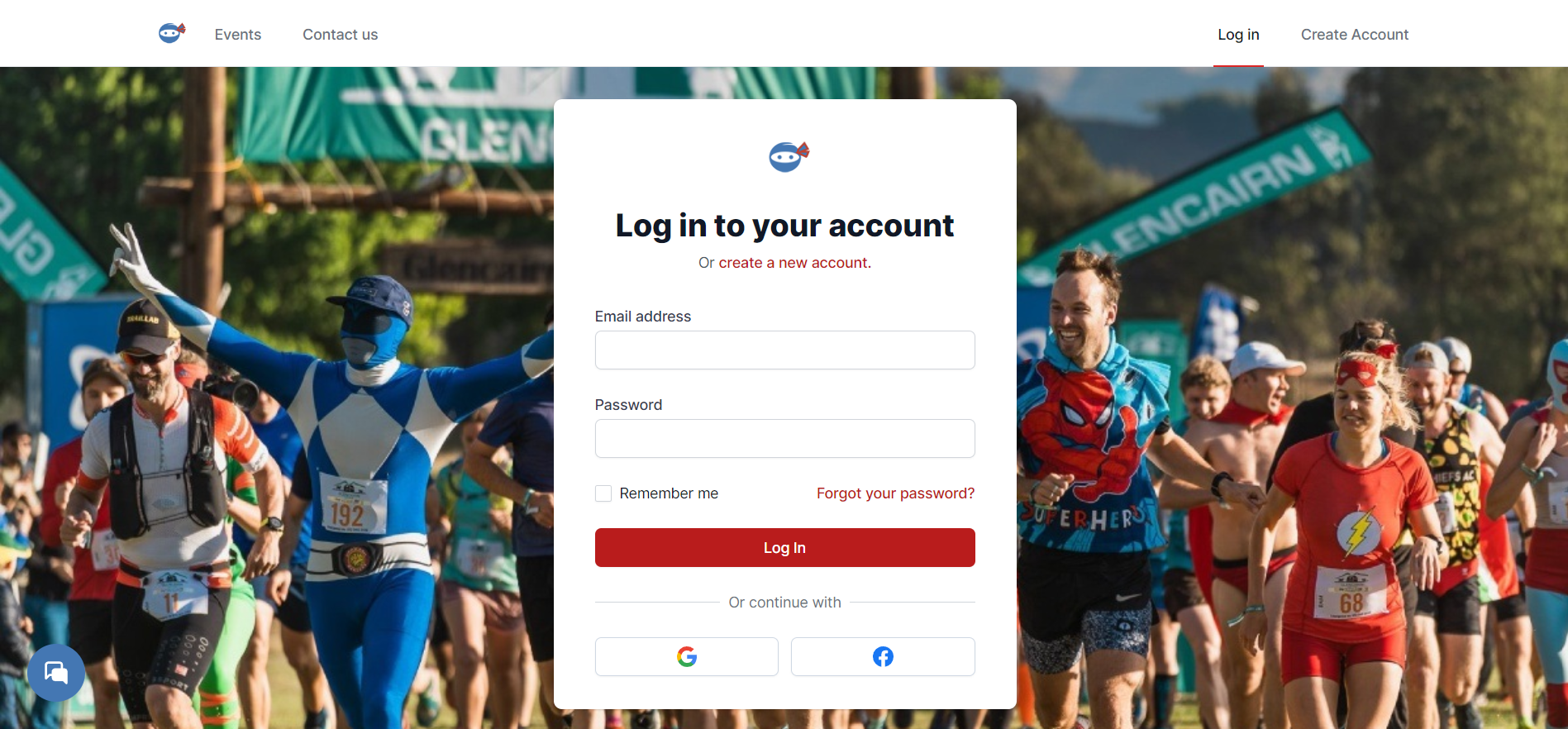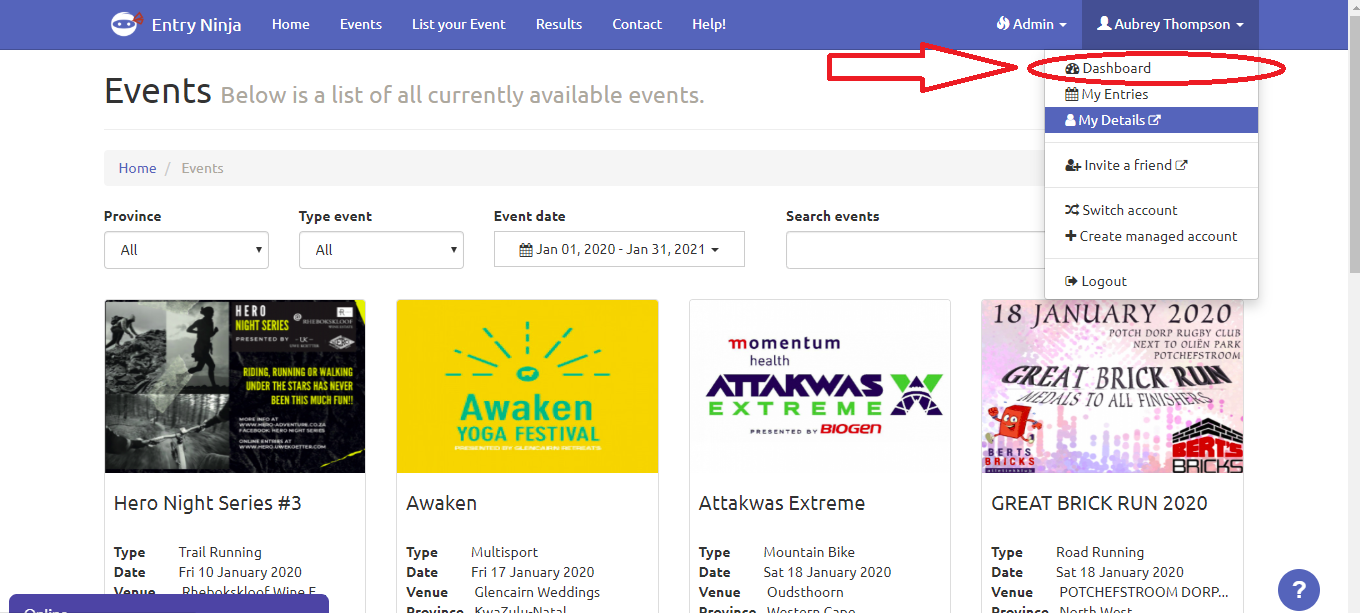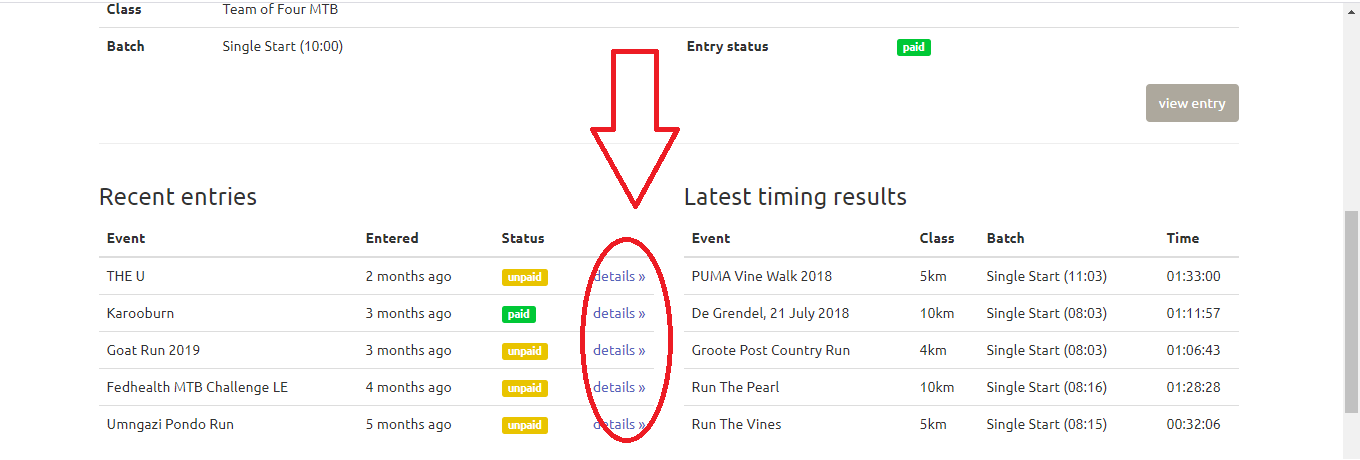We understand that plans can change, and you may need to remove someone from your event registration. If you are the registration owner (the person who originally created the entry), follow these simple steps to remove a member:
Step 1: Log into Your Account
Start by logging into your EntryNinja account using your credentials.
Step 2: Access Your Dashboard
Once logged in, click on your name located in the top right corner to access the account menu. From there, select "Dashboard" to navigate to your personal dashboard directly. You can also use this link for faster access: [https://enter.entryninja.com/dashboard](https://enter.entryninja.com/dashboard).
Step 3: Locate the Event Registration
On your dashboard, you will find a list of your event registrations. Locate the specific event registration from which you want to remove a member.
Step 4: Remove the Member
Please note that only the registration owner has the authority to remove a member. If you are the registration owner, you can proceed with the removal process. Click on the red cross icon next to the name of the person you wish to remove from the registration.
Important Note: Before confirming the removal, ensure that you genuinely want to proceed, as this action cannot be undone. Once confirmed, the member will be permanently removed from the registration.
By following these straightforward steps, you can efficiently manage your event registration and make necessary changes as needed.
If you encounter any issues or require further assistance, feel free to reach out to our dedicated support team at support@entryninja.com. We're here to provide you with excellent service and help you throughout your event journey.