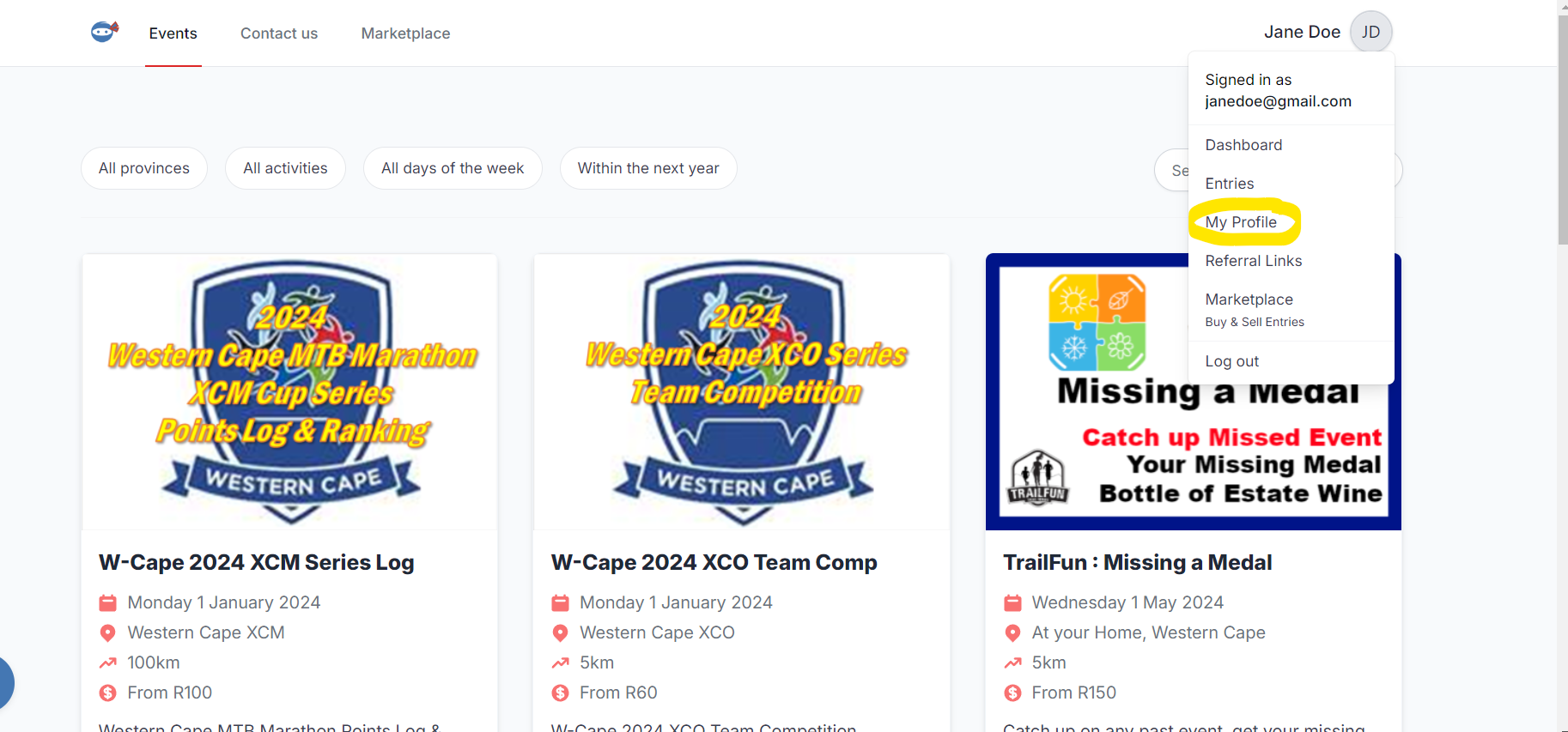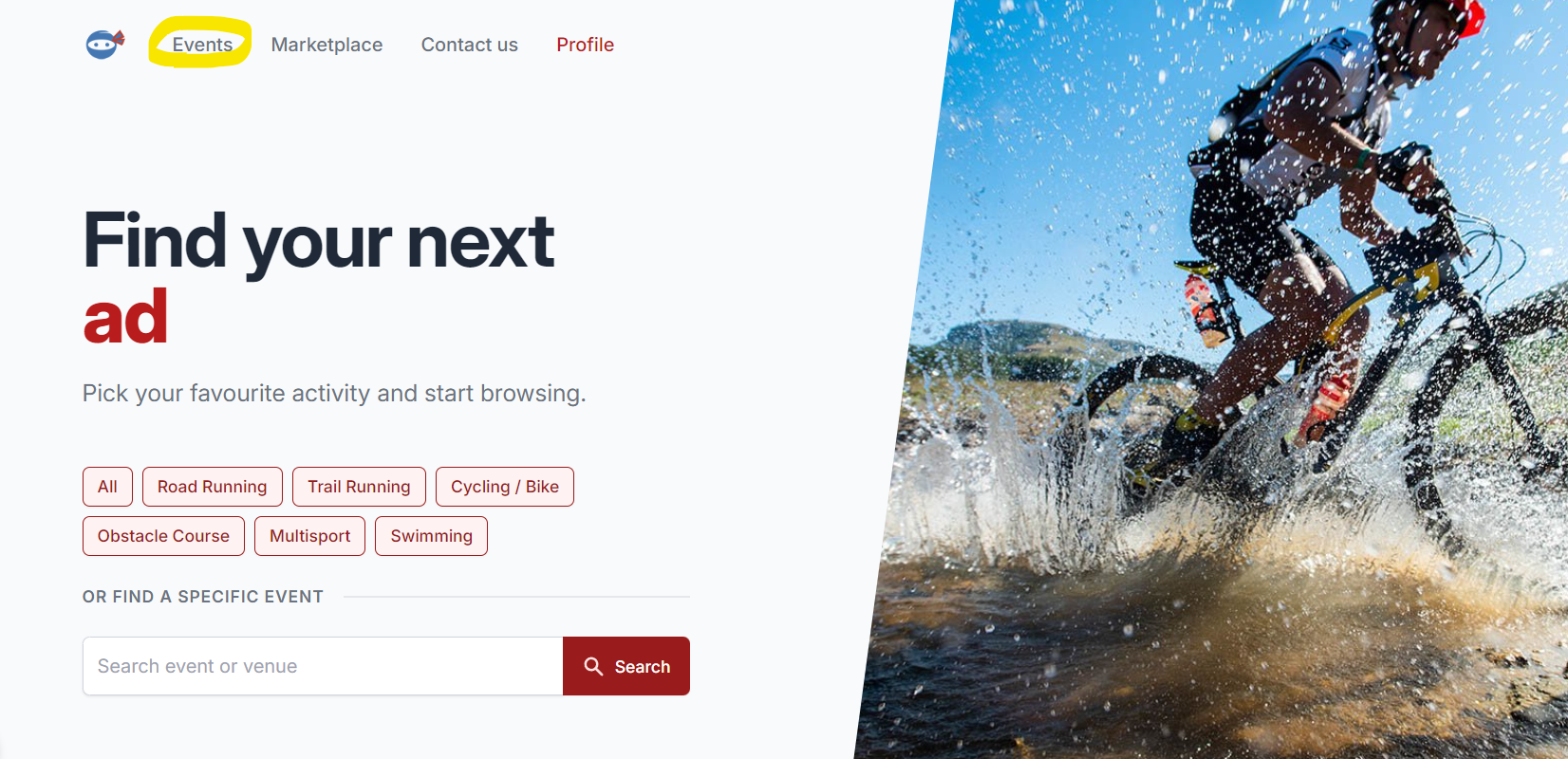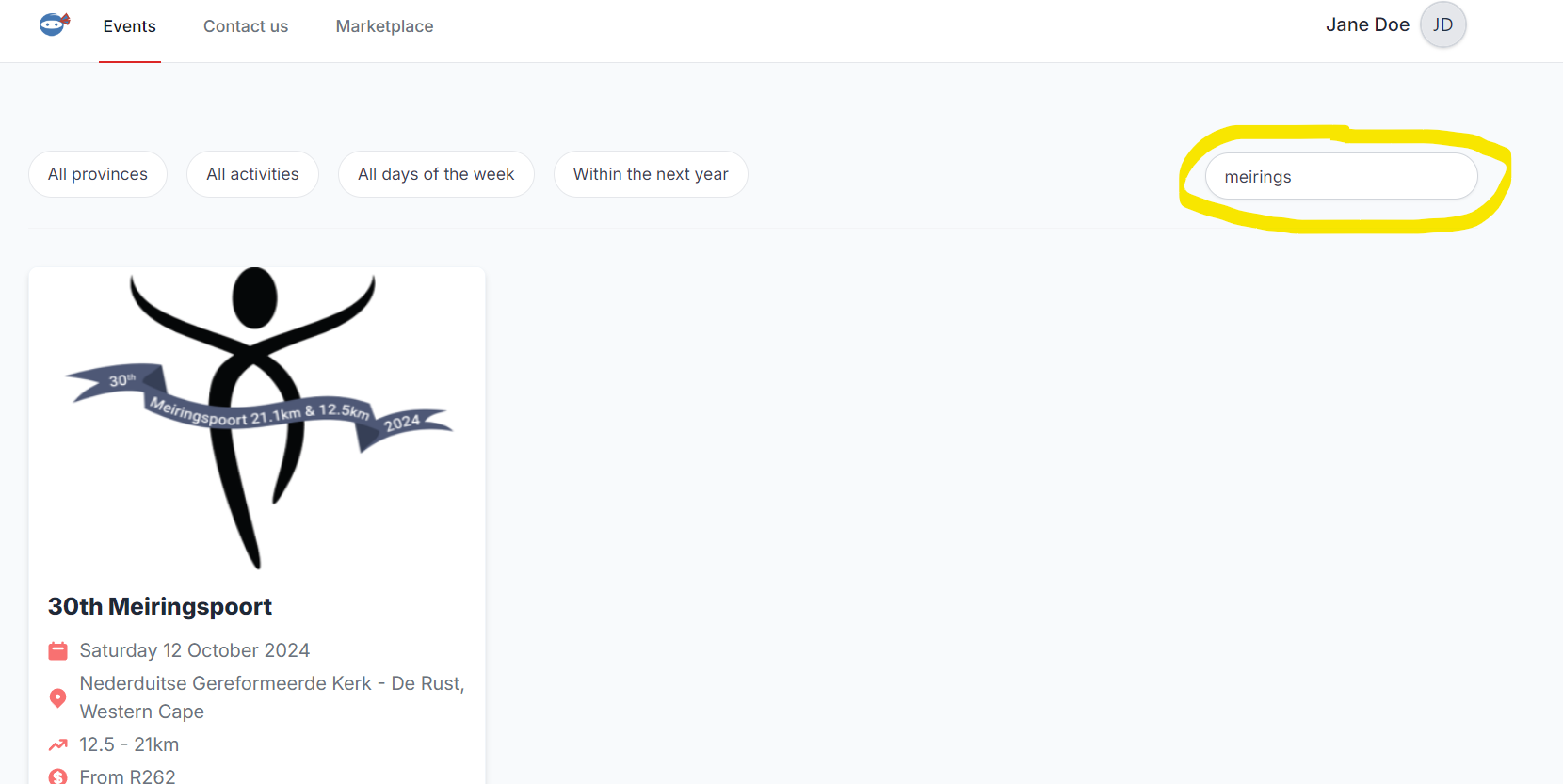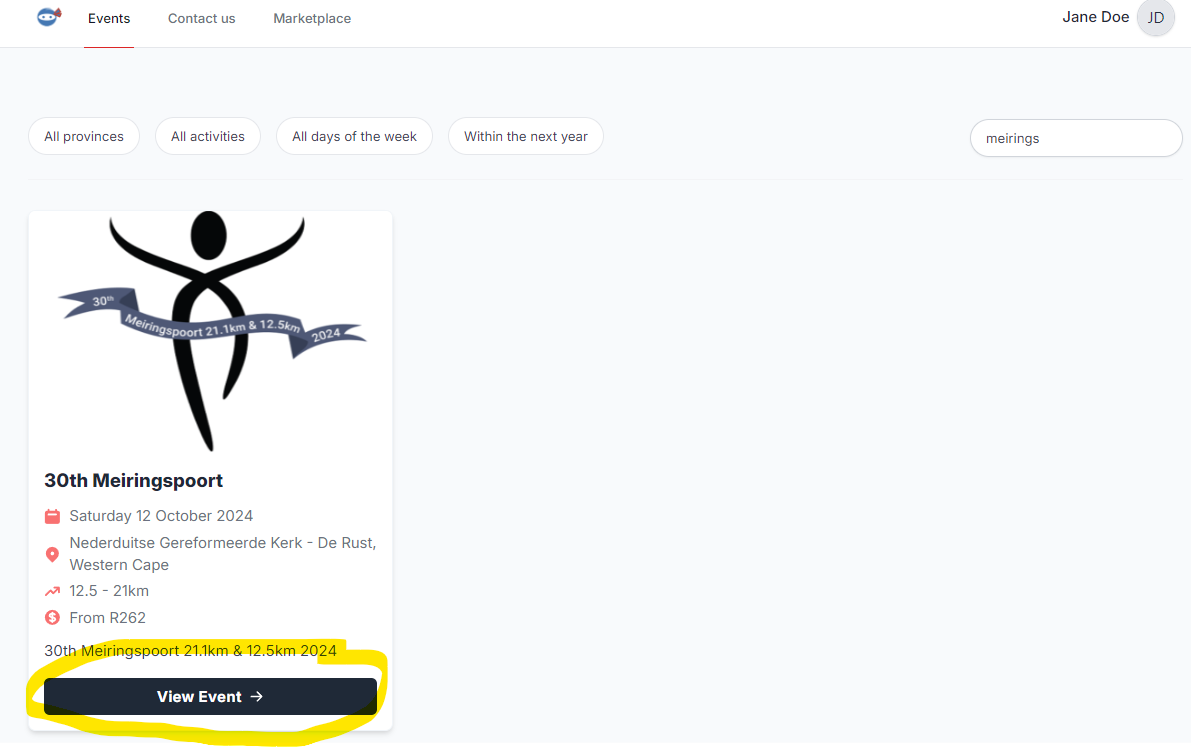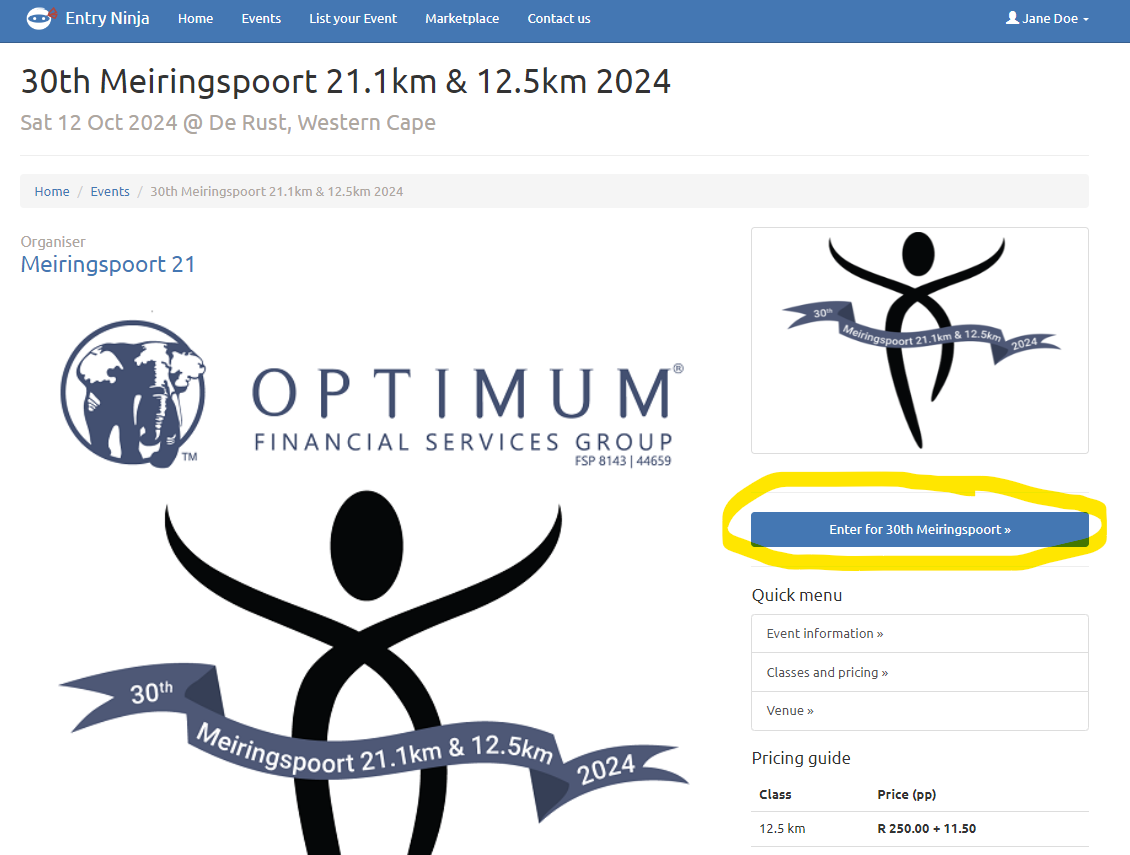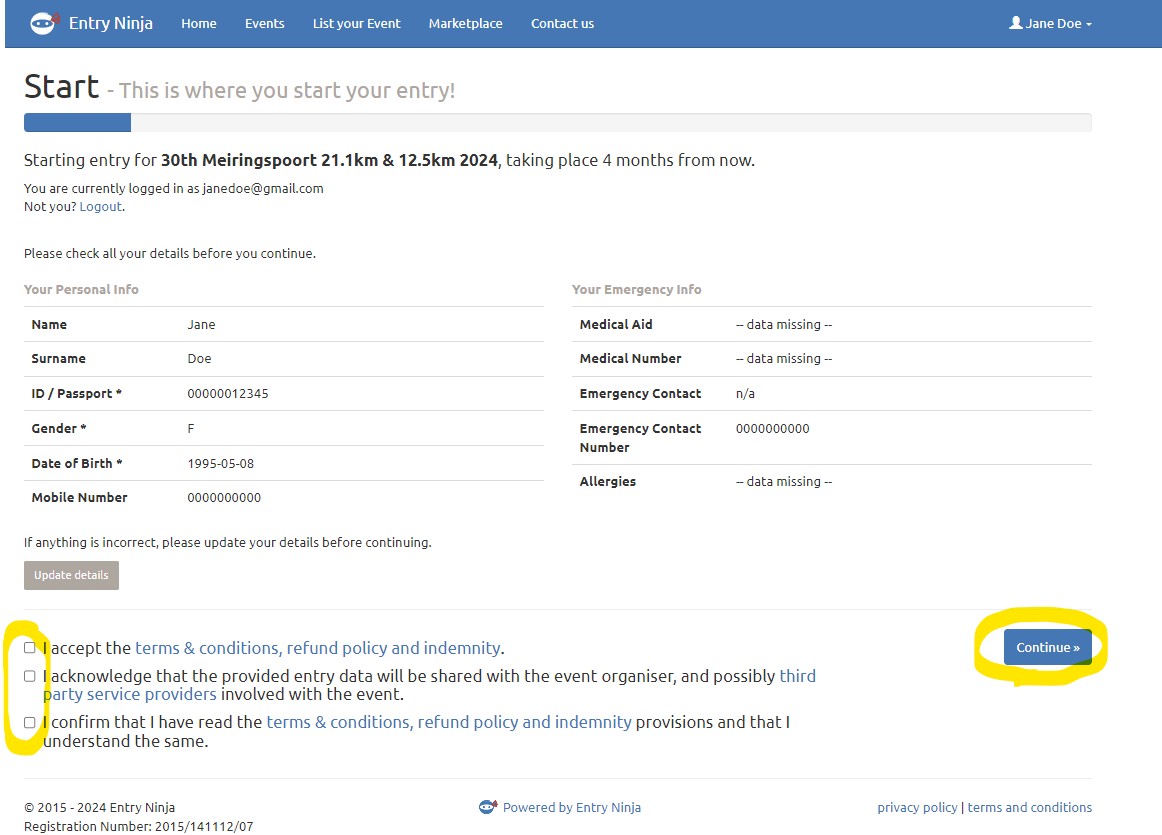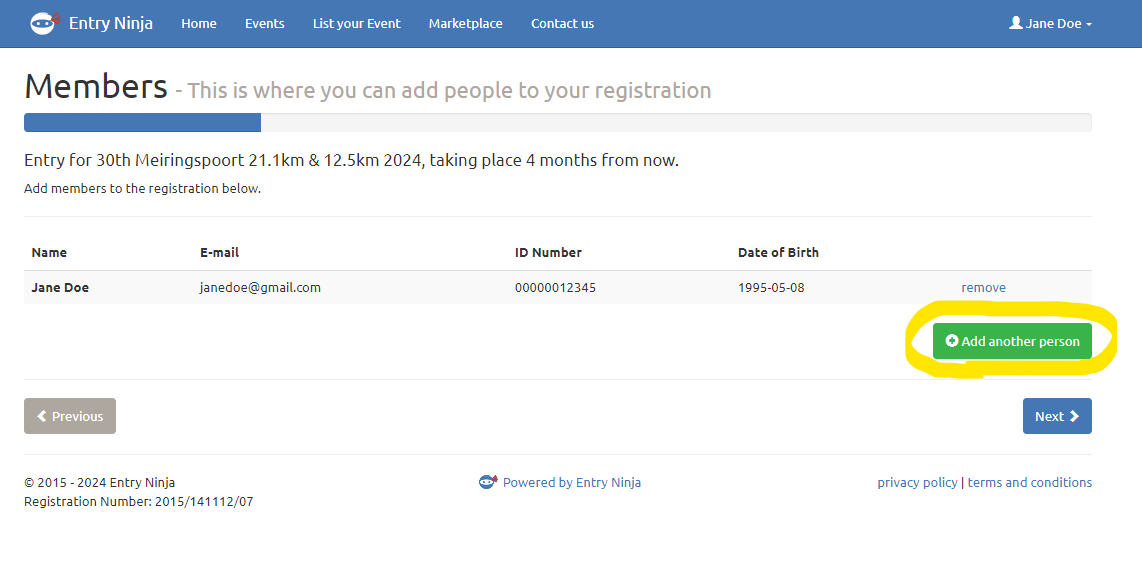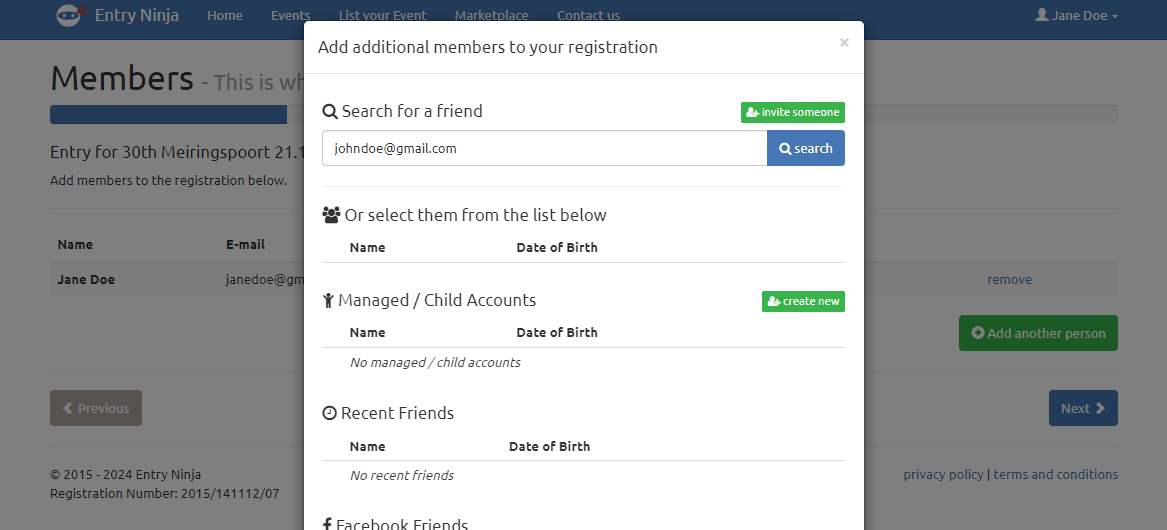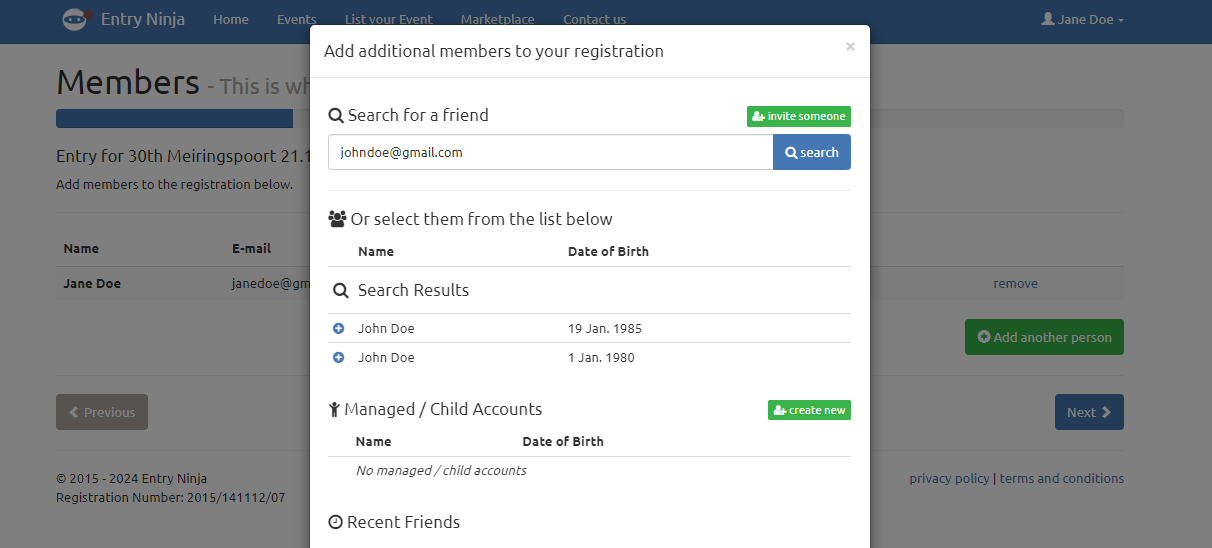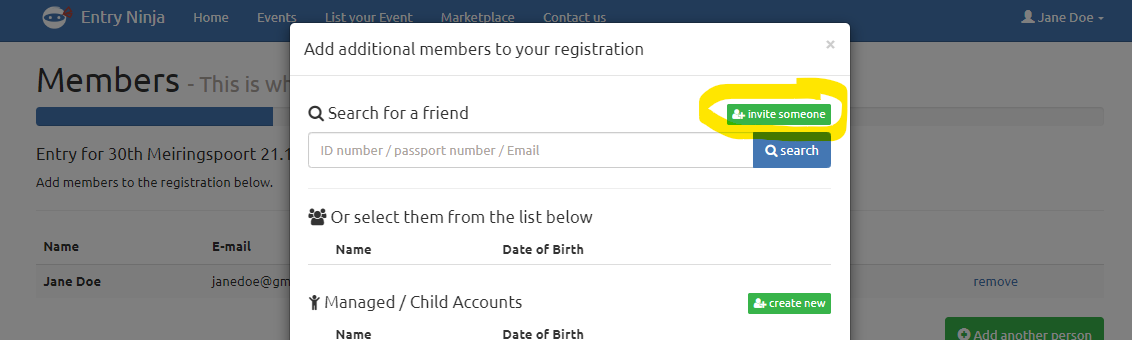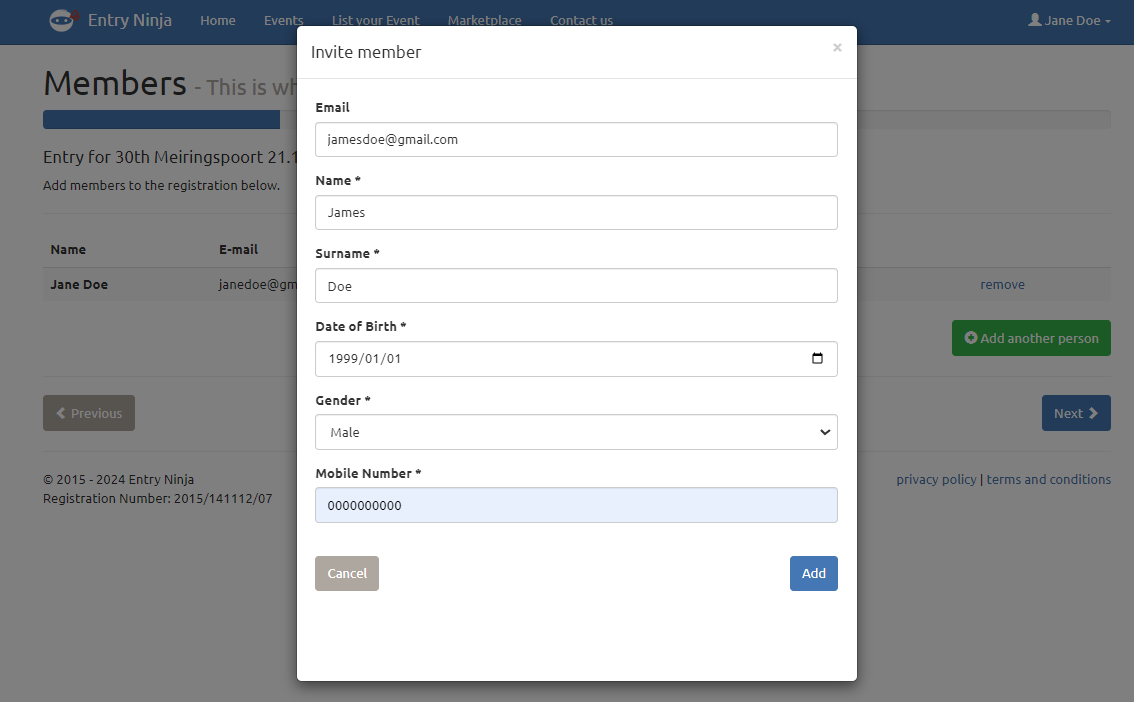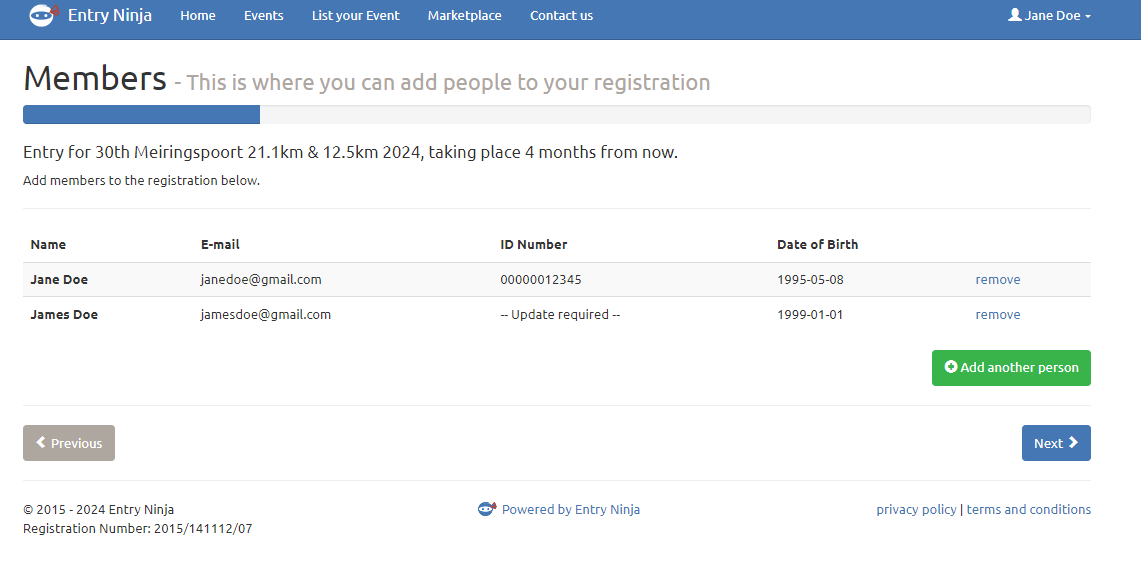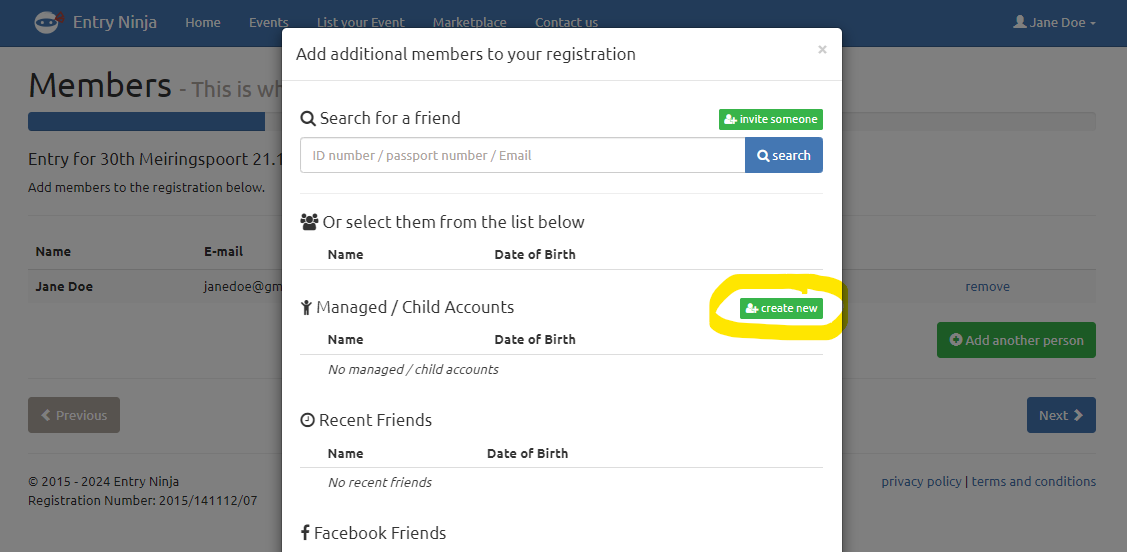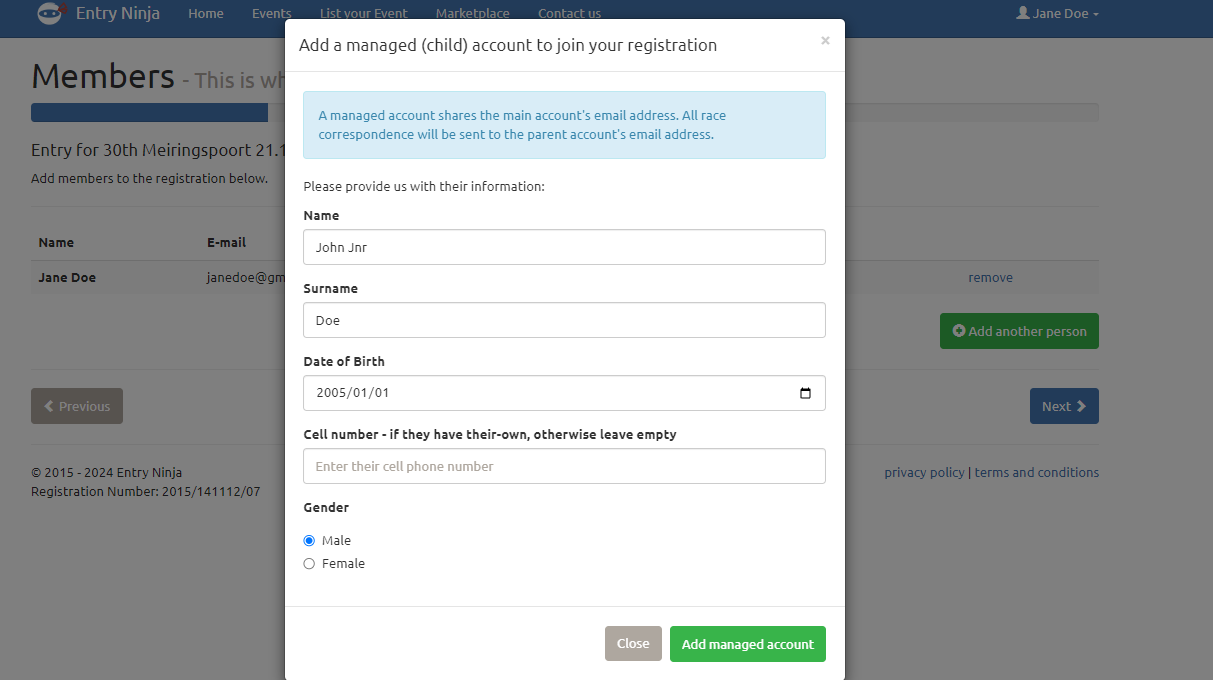Step-by-Step Guide
1. Update Your Profile
- Ensure your own profile is updated with the correct personal information. Log into your EntryNinja account and verify your details.
2. Start the Entry Process
- Once your profile is ready, click on "Events" in the top left corner of your screen.
- Use the search bar to type in the name of the event you wish to enter for yourself and your friends.
- Click on the "View Event" option to go to the event’s landing page.
- Click on the "Enter for ..." button to start the entry process.
3. Accept Terms and Conditions
- On the "Start" page, you will need to accept the terms and conditions for yourself and on behalf of your friends.
- Check the boxes for the terms and conditions and click the "Continue" button.
4. Add Additional Members
- This will bring you to the "Members" page.
- Click on the "Add another person" button. This will open a popup with options to add additional members to your registration.
5. Adding Existing Profiles
- In the popup, use the search bar to enter the ID number or email address of the person you want to add. This works if they have existing profiles.
6. Invite Someone
- If the person you want to add does not have an existing profile, use the "Invite someone" option.
- Enter their email address and details to send them an invite.
- Important: You do not need to wait for them to accept the invite. Once the invite is created, they are automatically added to your entry. They will receive an email to create a password and update any outstanding information.
7. Create New Managed Accounts
- For those who do not have their own email address (such as children), use the "Create new" option in the popup.
- This enables you to add them as a Child/Managed account. All correspondence for this person will be sent to your email address.
If you encounter any issues or need further assistance, please contact our support team at [support@entryninja.com](mailto:support@entryninja.com).
Happy entering!
Best regards,
The EntryNinja Team