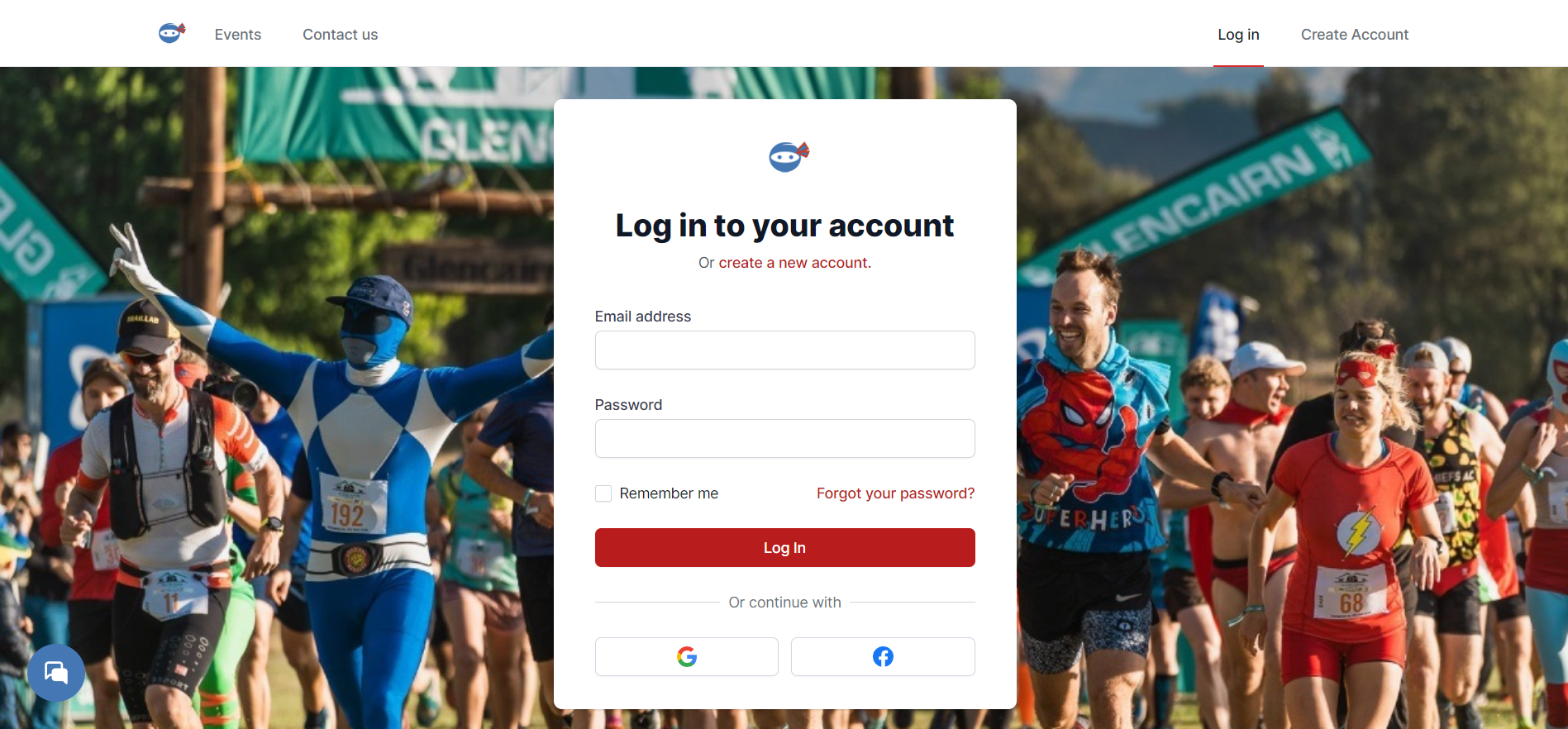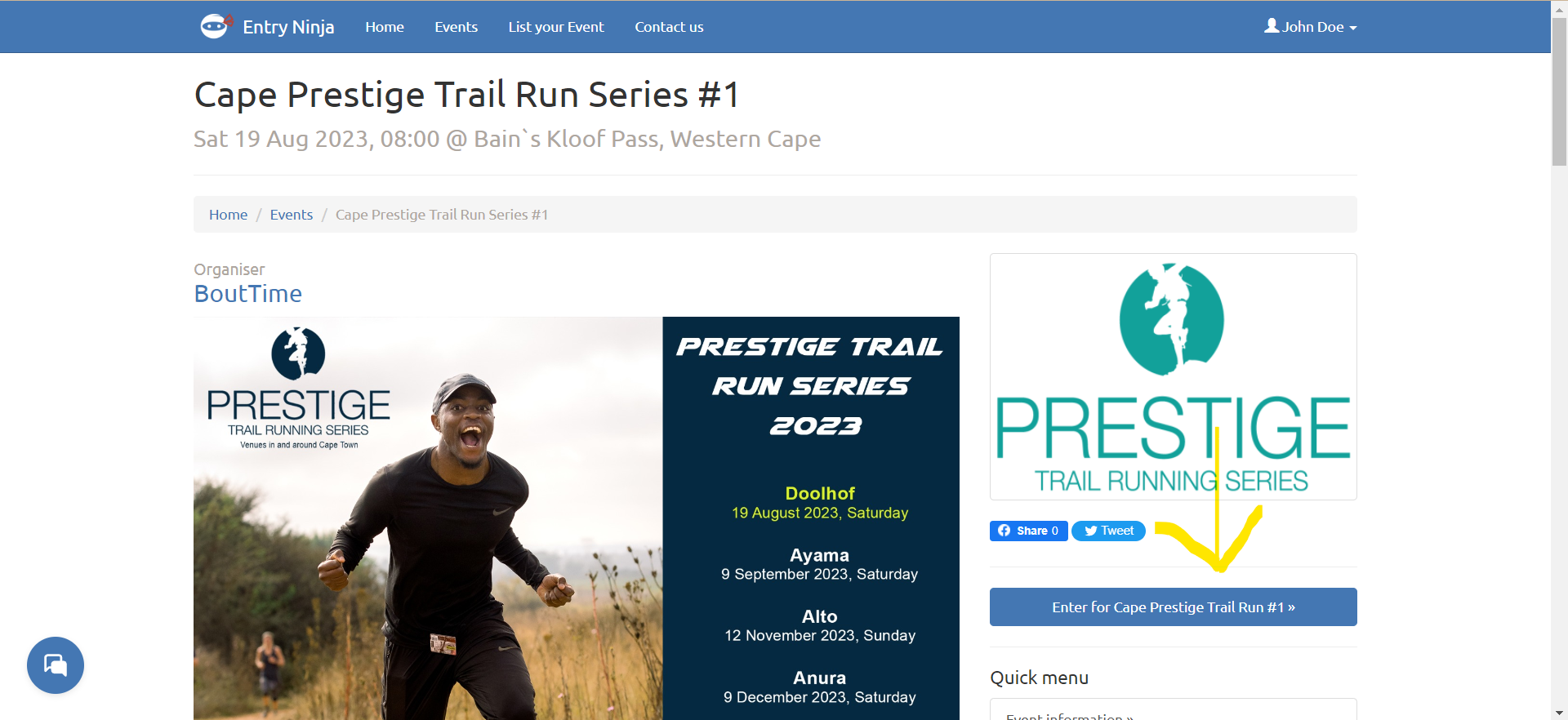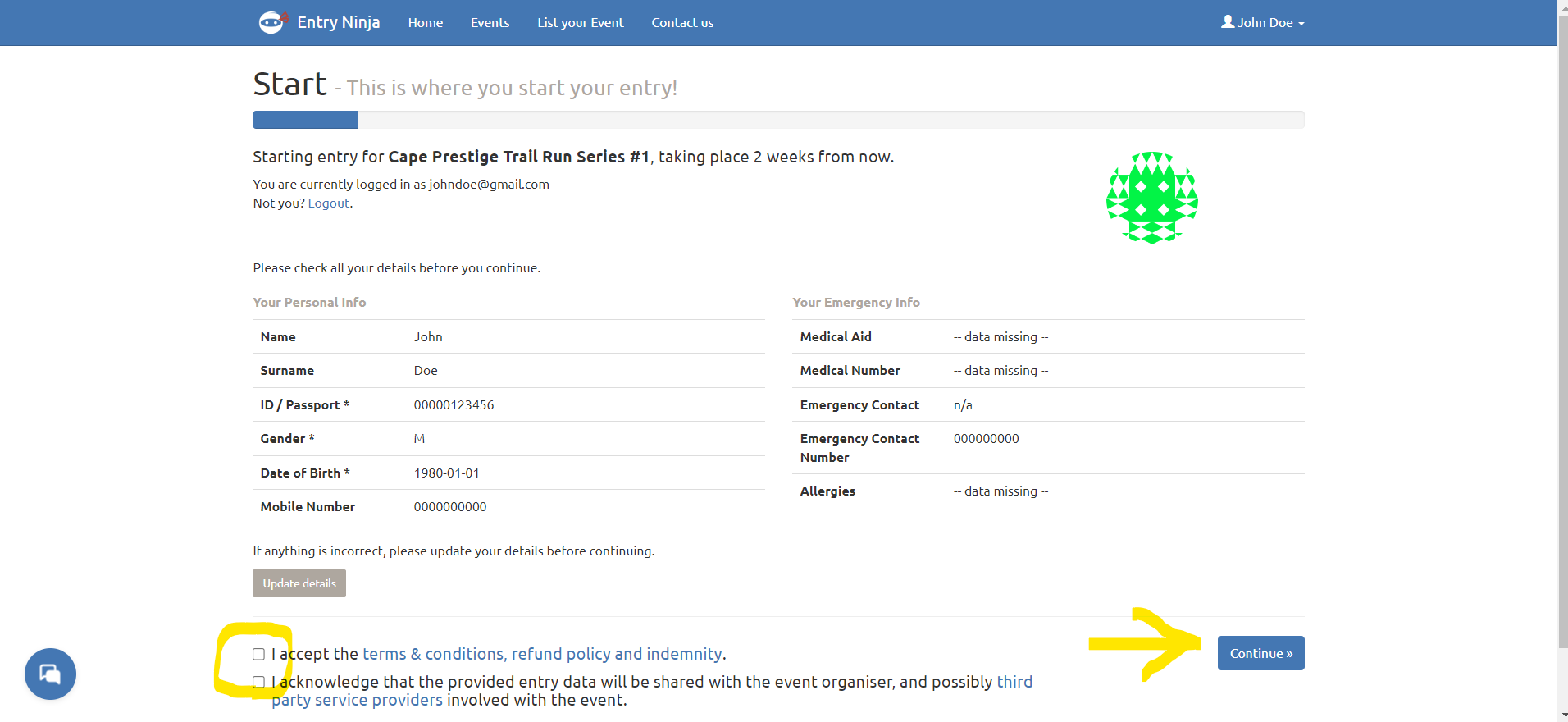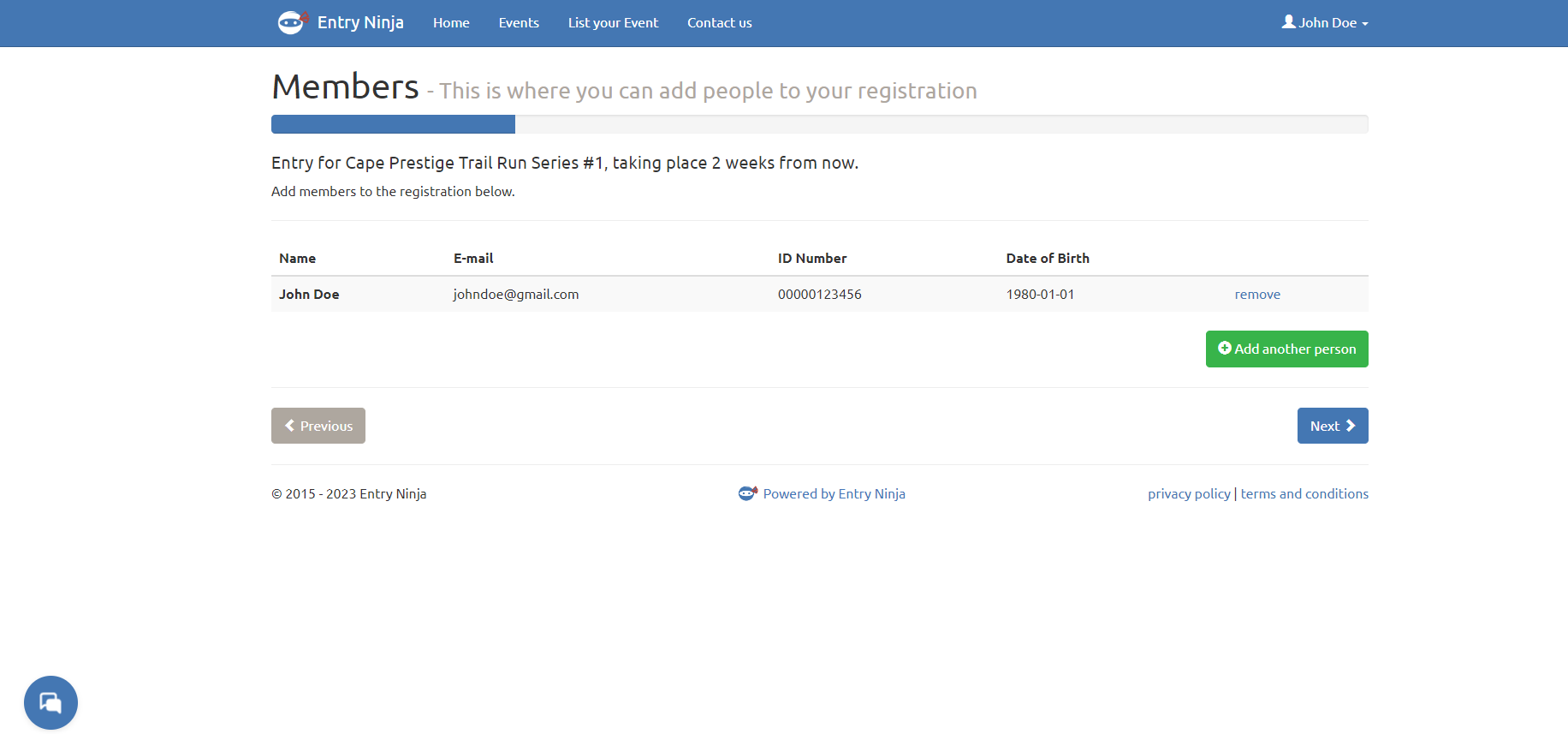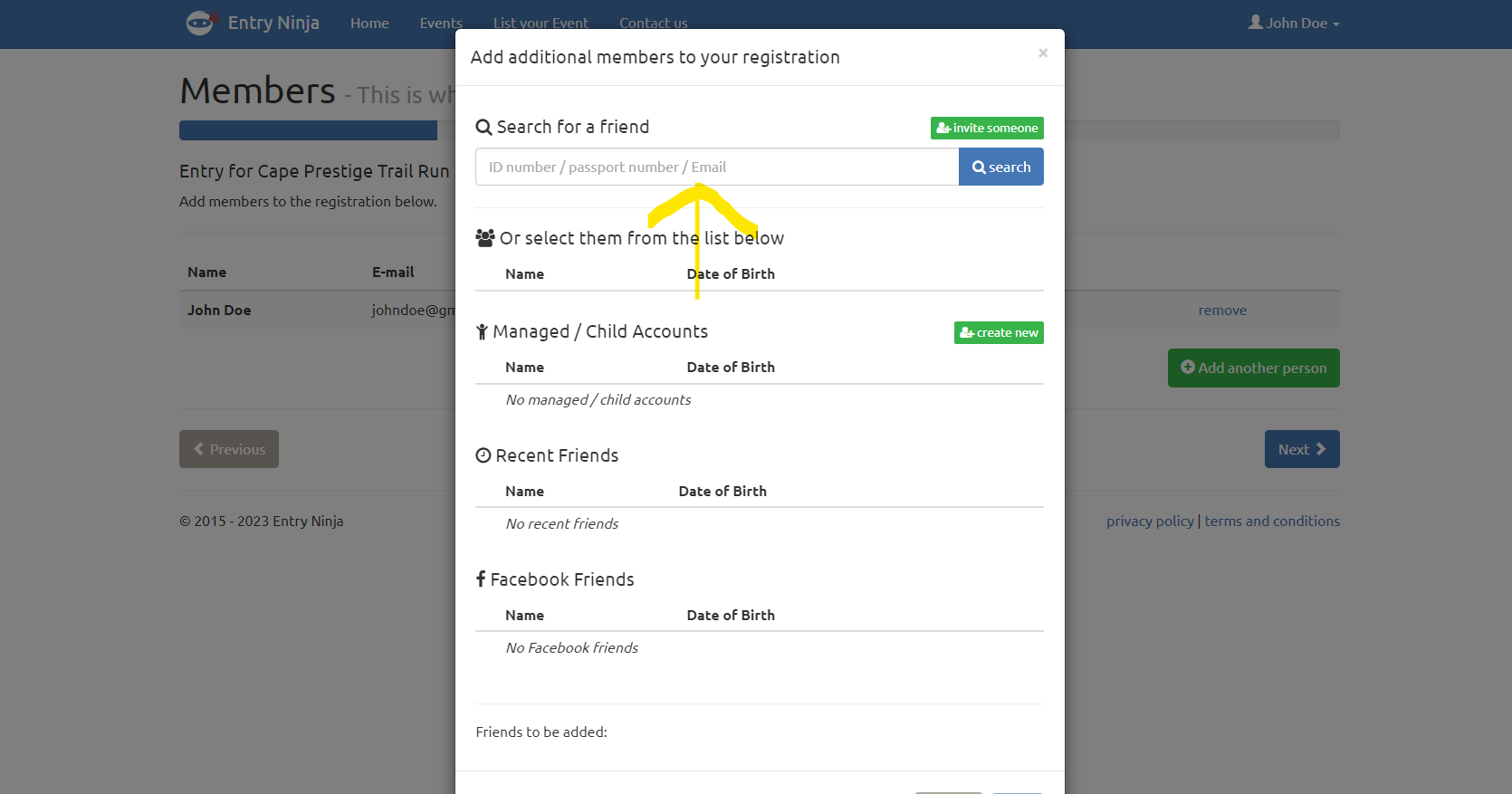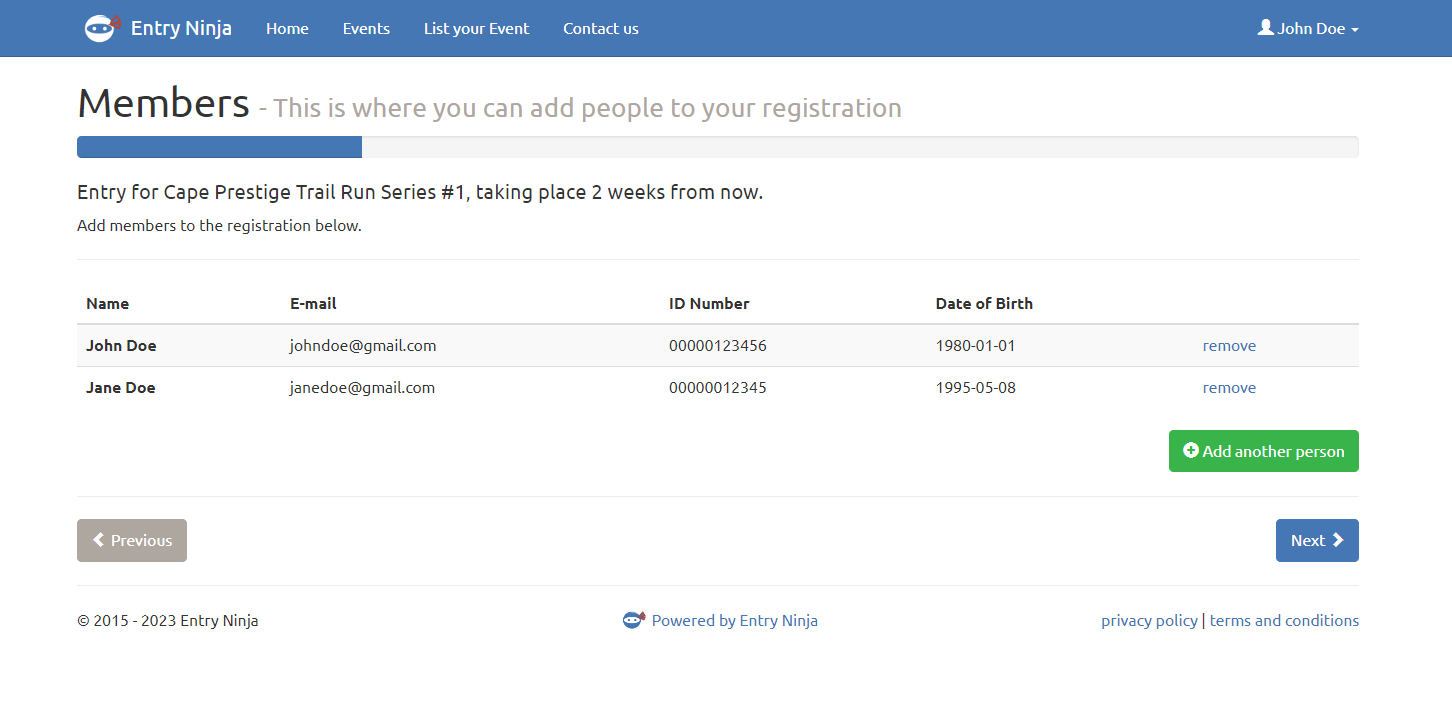This video will provide you with a visual walkthrough of the process, making it easier for you to understand how to enter someone else without including yourself. If you prefer following along with visual instructions, this video will be a valuable resource in ensuring a smooth entry process.
1. Log in to Your Own Profile:
- Navigate to the website's login page.
- Enter your credentials (username and password) to access your profile.
2. Search for the Event:
- Once logged in, use the search bar to find the specific event you want to enter someone else for.
3. Start the Entry Process:
- Click on the event from the search results to start the entry process.
4. Accept Terms and Conditions:
- On the entry page, review the terms and conditions.
- Check the box or click the "Accept" button to acknowledge that you are entering on behalf of someone else and agree to the terms.
5. Review Your Own Details:
- Ensure that the entry page displays your own details accurately.
6. Add the Person You Are Entering For:
- Note the option "Add Another Person" section on the "Members" page.
- Click on the "Add Another Person" option.
7. Enter the Person's Details:
- A new section will appear where you can search the details of the person you are entering for.
- Fill in their ID number or email address in the search bar, and using the search results add them to the entry.
8. Verify Information:
- Double-check all the details to make sure they are accurate and complete.
9. Remove Yourself from the Entry:
- After adding the person you are entering for, you will see your own details and the details of the person you added.
- Click on the "Remove" option next to your name to remove yourself from the entry.